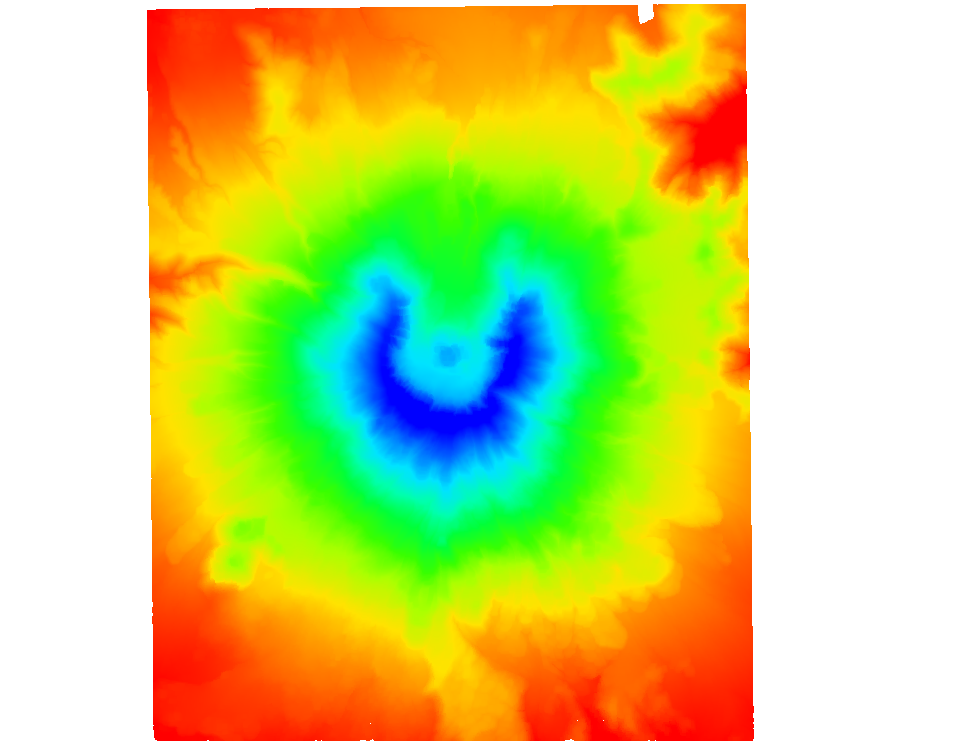Troubleshooting MODFLOW
By aquaveo on December 5, 2018Are you experiencing issues with your MODFLOW simulation? Unable to get your model to converge? Even after properly constructing a model in GMS, you might still find that your model won’t converge or it terminated with an error. Below are some hopefully helpful suggestions on why the model might not be converging and what you can do about it.
To begin, look at what might be causing the convergence issues to occur. The model might have improper aquifer properties which should be reviewed and adjusted if needed.
Another possibility is that there is an unbalanced flow budget. An unbalanced flow budget can manifest itself in two ways. One way is when the inflow is greater than the outflow, then the model can experience sometimes extreme flooding, and the model in turn will not converge. The other way in which there can be an unbalanced flow budget is if the outflow is greater than the inflow. If all the cells in a model are caused to go dry, then the model will not converge. A high outflow may be caused by things such as high conductivity and high pumping rates.
Another possible issue that might cause MODFLOW to have some issues is if you have a specified head for all grid cells in the model. This is because when all cells are Specified Head boundaries, then there is nothing for MODFLOW to compute and the model will terminate with an error.
Some other common issues include: improper initial conditions, improper boundary conditions, wetting and drying issues (as mentioned above) and a highly sensitive model. If the area is known to be highly sensitive, this might cause MODFLOW to not converge due to the speed at which flow can be affected.
Now that we know of some issues which might cause MODFLOW to struggle, we can take a look at three basic troubleshooting steps.
Basic Troubleshooting Steps:
- Review the command line output from MODFLOW, and check to see where the issue began to arise. This will enable you to better pinpoint the cause of the error.
-
Before running MODFLOW, make sure you always run the model checker to see if there are any errors that will prevent convergence. Immediately repair the errors found in the Model Checker. The Model Checker can be found by clicking MODFLOW | Check Simulation…
-
Look in the MODFLOW output file (*.out) to search for missing values.
Further detail for some specific issues is also given below.
- If the head is going to drop below the cell, use the MODFLOW-NWT solver.
- Cells usually go dry due to a low recharge or a high conductivity. Adjust these parameters to better calibrate the model.
- A transient water table will cause a fluctuation in the heads and the cells may go dry. In this case it is best to use the rewetting option which is available in all flow packages. However when possible MODFLOW-NWT is still the best solution to this problem.
- Relax the maximum residual or head change criteria. It is best to not increase these values beyond about 1% of the value.
Hopefully with these troubleshooting tips, you can get your MODFLOW simulation up and running in no time. Additional information can be found in the Frequently Asked Questions section of the MODFLOW user manual under the question "My model hasn’t converged. What can I do?" If you are still struggling to get your model to work, consider using Aquaveo's consulting services for expert assistance.
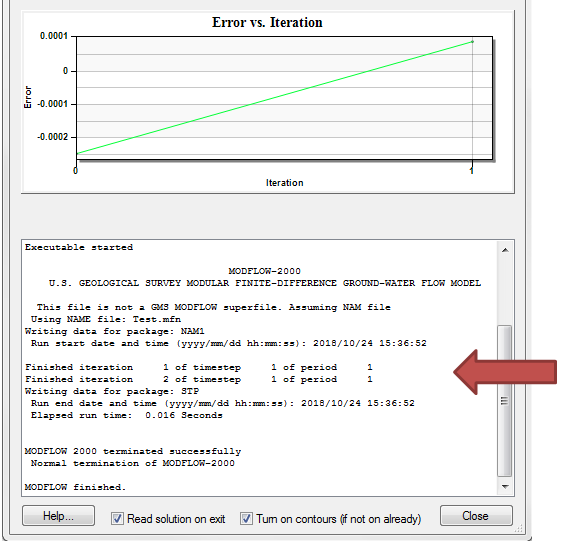
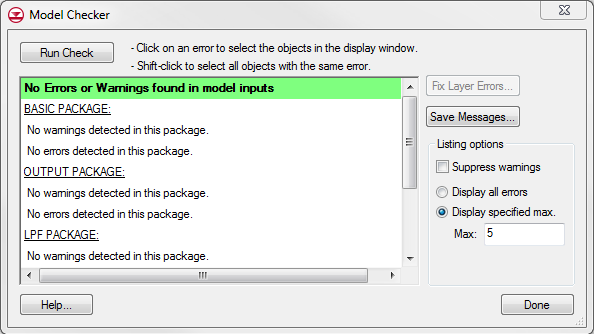
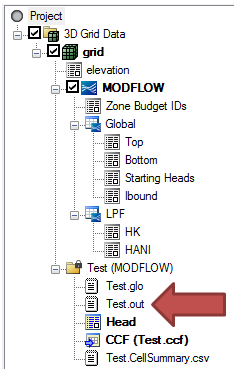


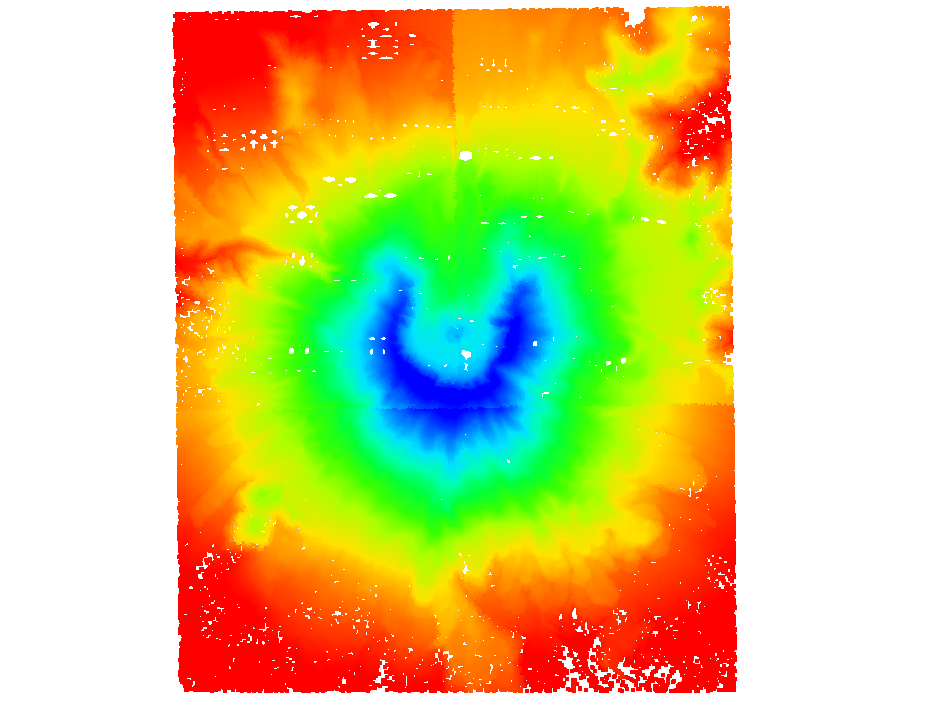
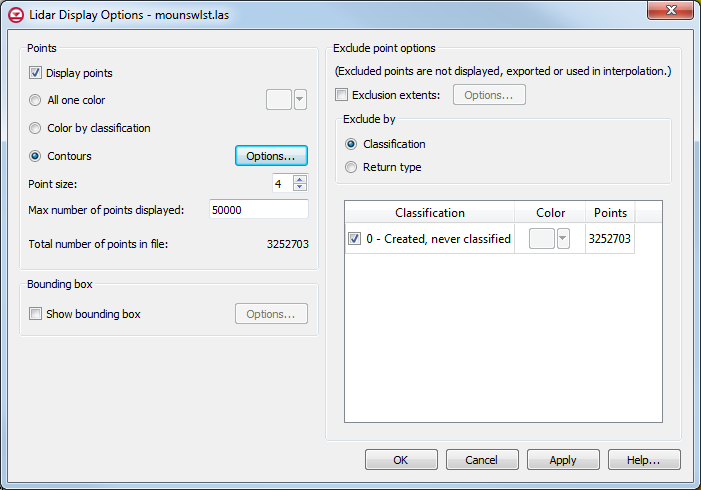 ]
]