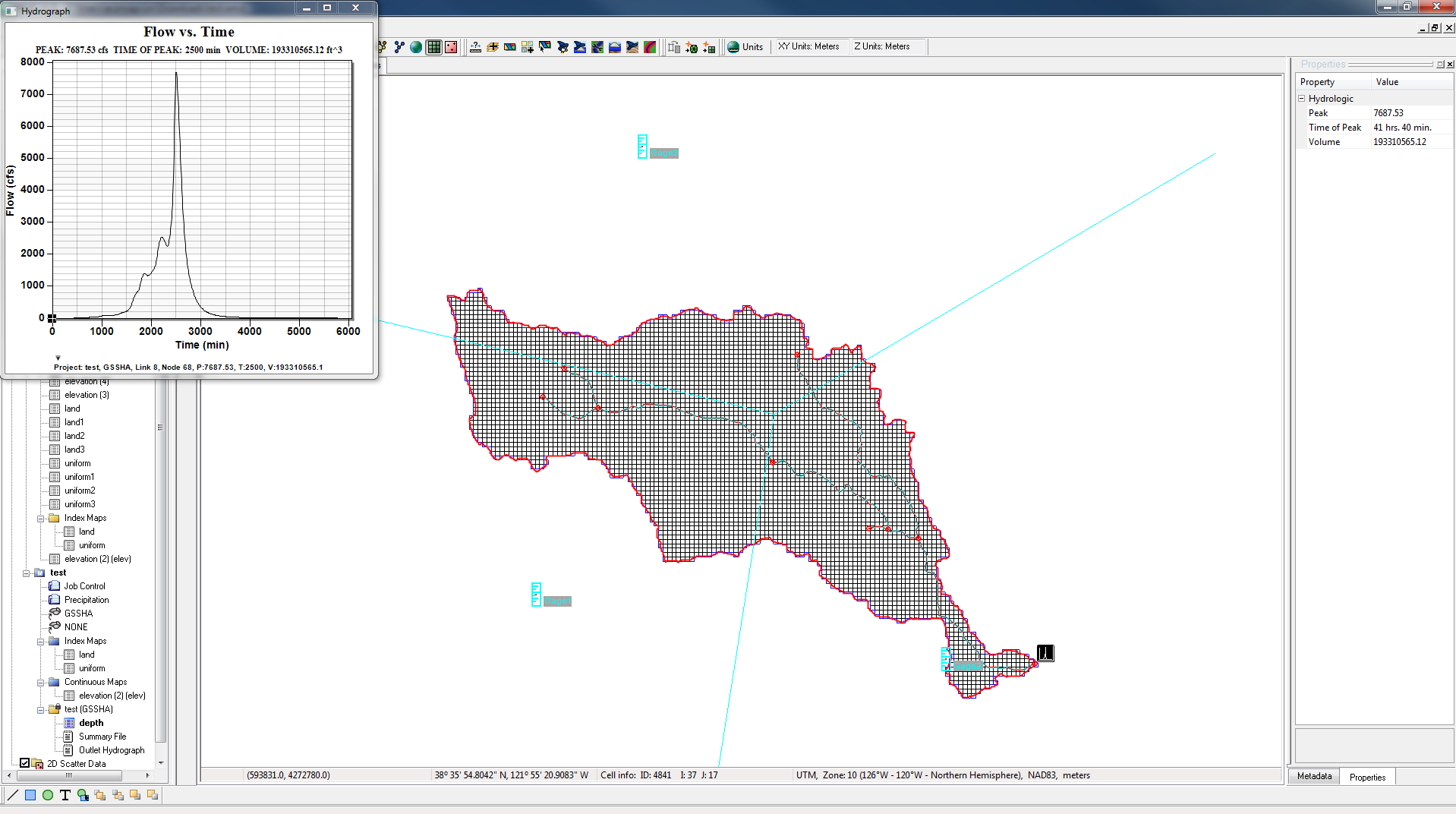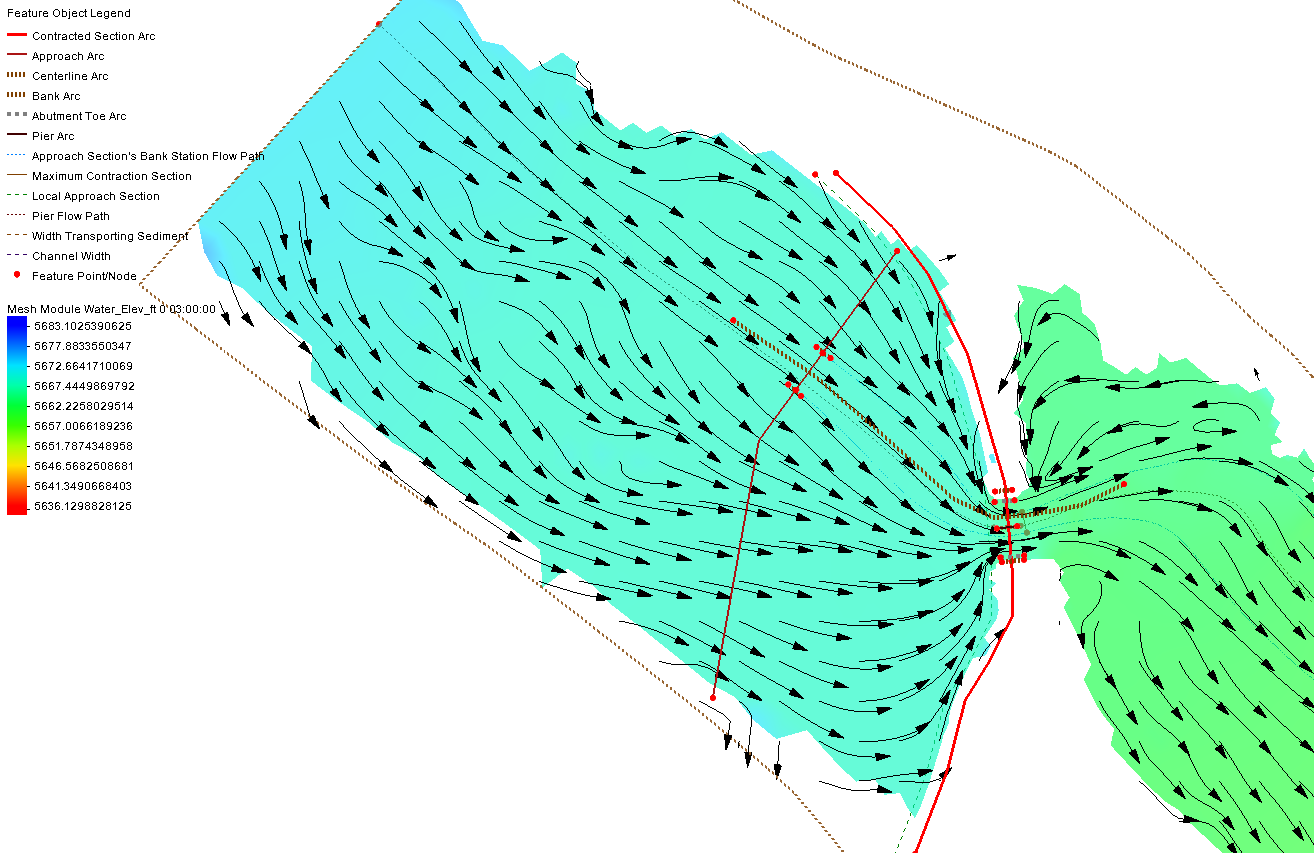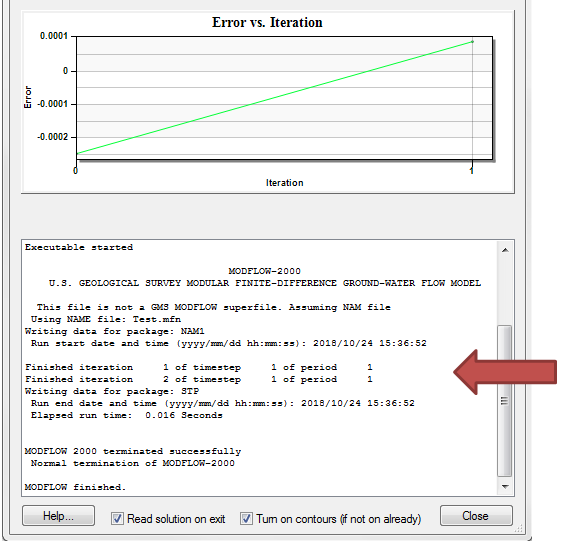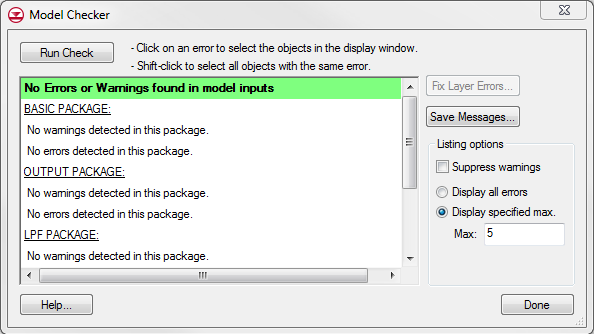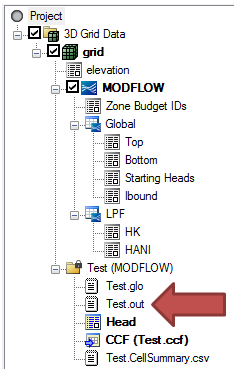Incorporating Geology into a MODFLOW Model
By aquaveo on December 26, 2018Have you created a MODFLOW model and would like to incorporate geological features in between the MODFLOW layers?
The first step is to create the solid to be used. In GMS, solids are representations of stratigraphy used for site characterization and visualization. Solids can be created in any one of three ways:
- Convert horizons to a solid.
- Convert one or more TINs to a solid.
- Manually create a solid by right-clicking in the Project Explorer and selecting the desired type of solid from the New | Solid menu.
Using the first two methods will allow the solid material composition (what the solid is made of) to be automatically interpolated from the horizon or TIN information. Using the third method will allow you to select the material for each solid reated. The third method also requires knowledge of the XYZ coordinates and other attributes, depending on the type of solid being created (cube, cylinder, sphere, or prism).
Once you’ve created your solids, these steps will integrate the solids into the MODFLOW model:
- Right-click on the grid and select Classify Material Zones… to bring up the Classify Material Zones dialog.
- Select the solids folder you just created.
- Select the Classify algorithm you want to use.
- Enter the name of the material set being created.
The Centroid algorithm assigns the solid to the cell if it passes over the centroid of the cell. The predominant material algorithm assigns the solid to the cell if it is the predominant material in the cell (the material making up the highest percentage of the cell). This method maintains your grid, while interpolating the materials to the grid, so that you can have multiple materials within a layer.
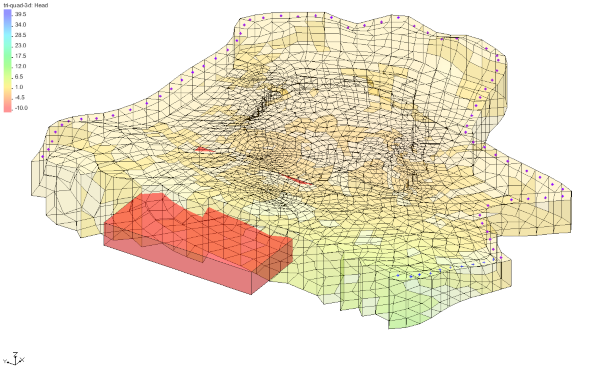
Try adding solids to your MODFLOW models in GMS today!