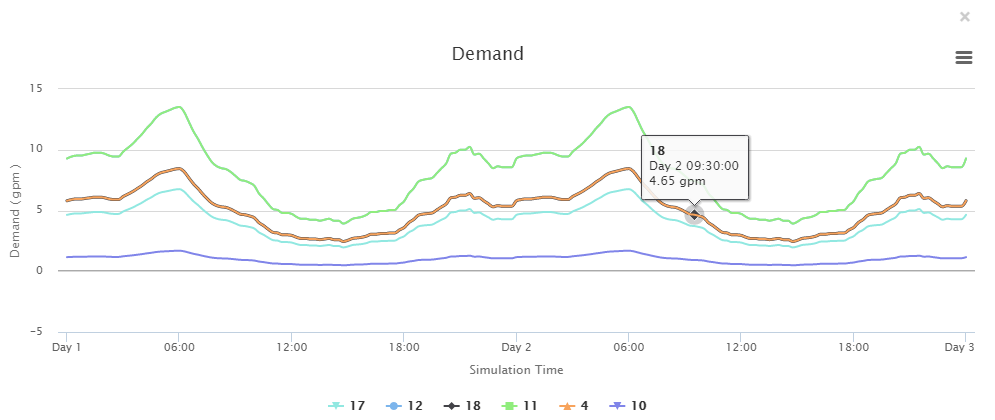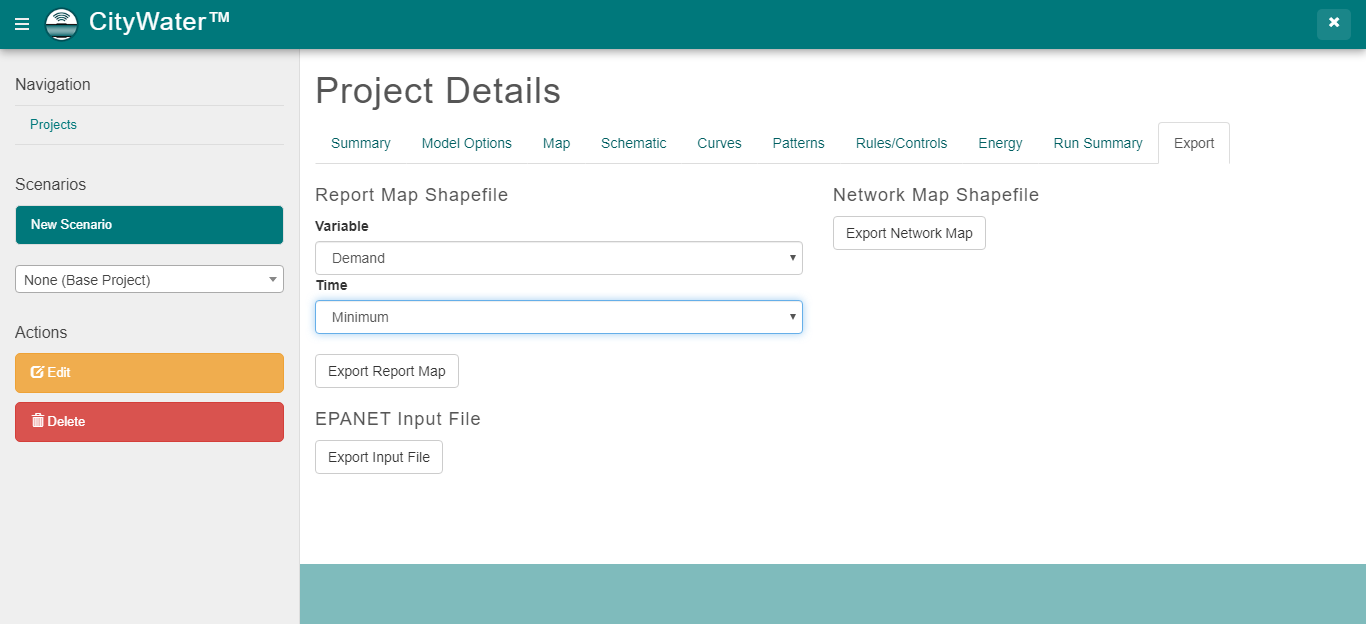Importing Data into CityWater
By aquaveo on October 19, 2022Do you have a project you want to import into CityWater? CityWater manages water distribution network models across local areas. Furthermore it empowers organizations to allow accessing and viewing of projects by multiple users.
A Citywater project is based on an initial project created in EPANET or Aquaveo's Watershed Modeling System (WMS). Once you have an EPANET project, you can upload it to the CityWater site. Currently, CityWater only accepts EPANET INP files. If you need to, you can download an EPANET application to convert a file to an INP file. Uploading may take some time depending on multiple factors such as:
- The size of the file being uploaded
- The availability of the server
- The complexity of the area modeled in the file
- Including fire flow options with the import
Uploading can range anywhere from less than a minute to twenty minutes or longer.
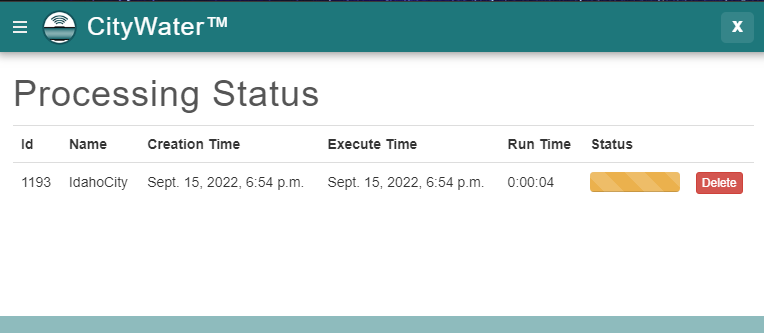
Note that you cannot edit your uploaded file once it has been uploaded into CityWater. Any changes that need to be made to the model will need to be made in EPANET or Aquaveo's WMS application. It is strongly encouraged to review the INP file before importing it into CityWater.
If you have discovered that the imported project either needs changes or did not import correctly, you will likely need to delete the entire project, start over, and reupload the newly changed project. For this reason, we recommend that you review the project after it finishes uploading, before proceeding with using the tools in CityWater.
If the project file failed to import into CityWater, it could for a few different reasons:
- There was an issue communicating with the server
- The file is not a recognized file type
- There is an issue with the CityWater new project parameters
- There is an issue with the INP file
- There is an issue with the EPANET project design
In most cases, these issues can be resolved by reviewing the INP file and attempting to import the file again. Try importing your EPANET file to CityWater today!