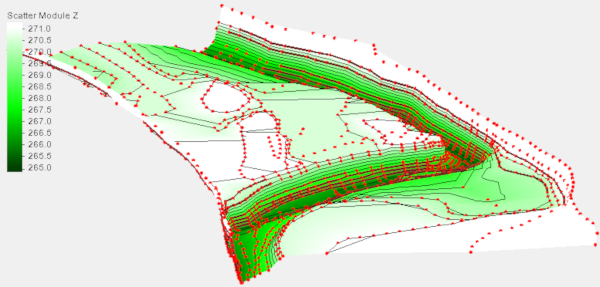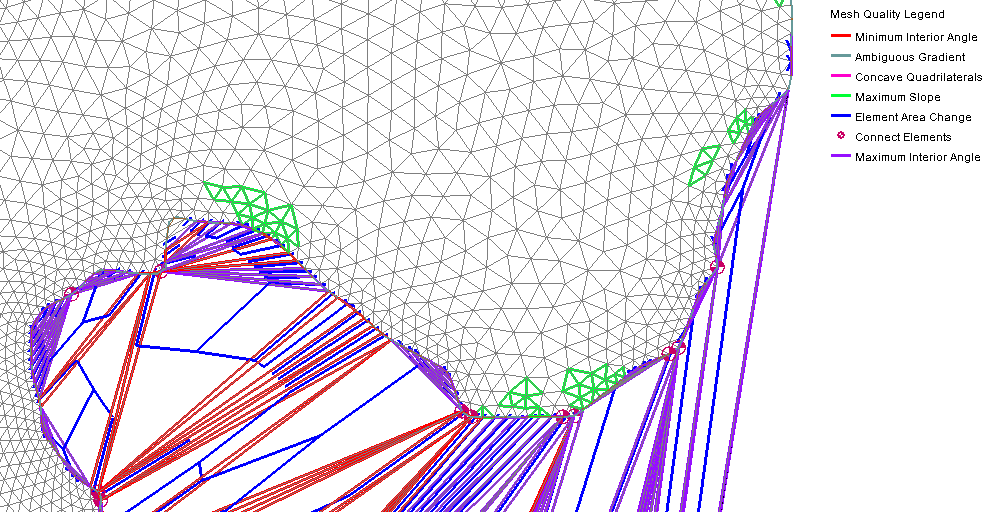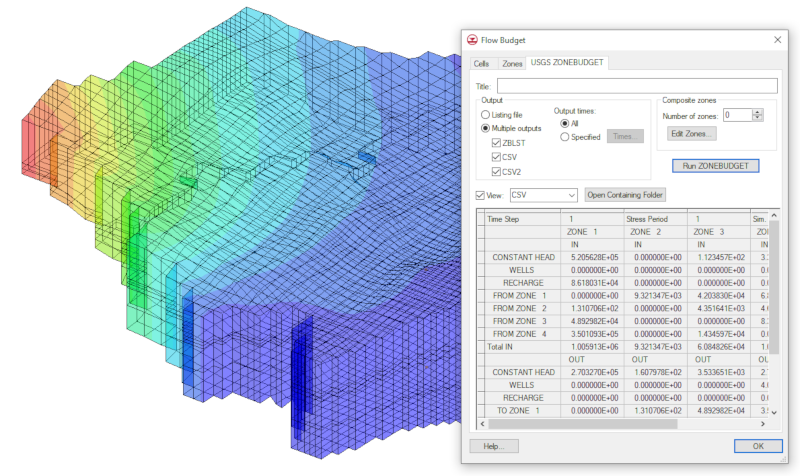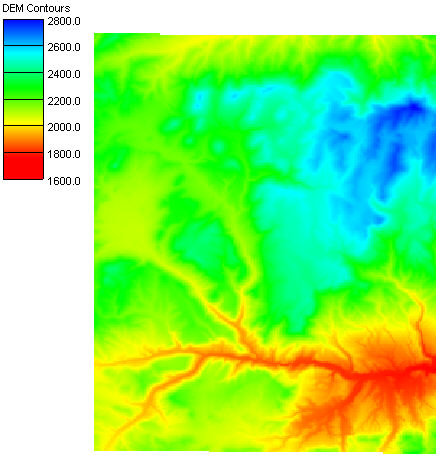Bringing Water Stability to the World
By jcreer on November 27, 2019A project that Aquaveo is proud to be part of is bringing forecasting data to people around the globe through GEOGLOWS.
Because many countries around the world don’t have the resources to predict droughts and floods, they struggle to keep a steady supply of food and stable economy. Companies such as the World Bank, ESRI, NASA and others have partnered together to create a warehouse of apps to predict a 15-day forecast of more than 200,000 streams across four continents to help anyone from farmers to politicians be better prepared for any changes.
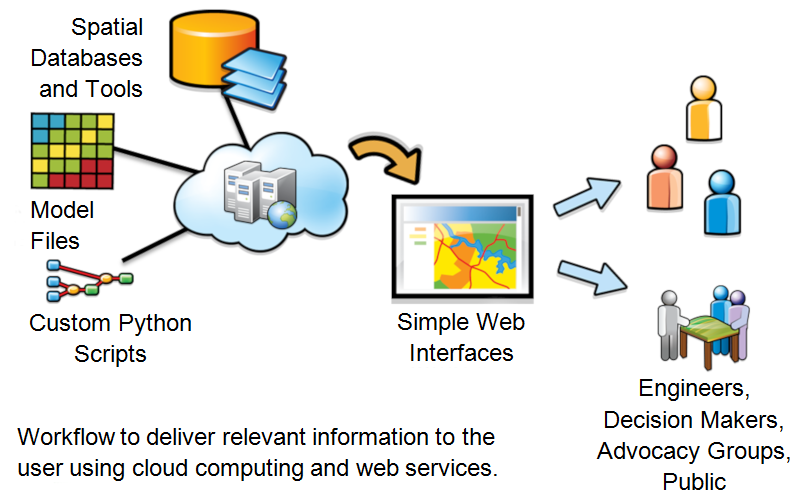
Though Aquaveo only came onto this project recently, designing an API for these apps, we are very excited to be helping countries around the world such as Somalia and Ethiopia overcome their struggles to stabilize their economies, and be better prepared for disasters.
Two of Somalia’s main rivers, the Juba and Shebelle rivers, originate outside of their boundaries in Ethiopia and Kenya, which is a major obstacle for Somalia. A streamflow forecasting system helps improve water management in the country by providing much needed transboundary water information--helping them foresee flooding within days allowing them to take action.
Ethiopia gets between 40–87 inches of rain a year, both because of this much rainfall and in spite of this much rain, Ethiopia is vulnerable to floods, droughts, and chronic scarcity in several parts of the country. A streamflow forecasting system helps improve water management in the country by providing the necessary data to make decisions and develop action plans.
Since the formal creation of the initiative in 2017, the most significant element of GEOGLOWS has been the application of Earth Observations (EO) to create a system that forecasts flow on every river of the world while also providing a 35-year simulated historical flow. We can now deliver reliable forecast information as a service, instead of all the underlying data that must be synthesized and computed locally to produce the necessary information.
Aquaveo have been proud to be part of GEOGLOWS and other initiatives. Watch our website to see news about more projects like this in the future.