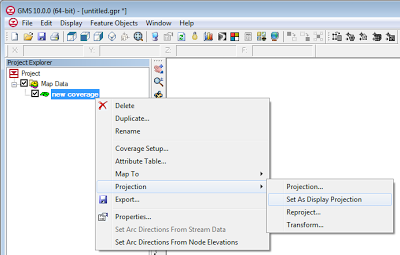Map->MODFLOW with TINs
By mkennard@aquaveo.com on February 25, 2013The conceptual modeling approach, first introduced by GMS nearly 20 years ago, is unsurpassed in its flexibility and utility in creating Groundwater Models. Part of the conceptual modeling approach comprises assigning properties to GIS objects that are independent of the numerical modeling grid or mesh. For example, an arc can represent a river; properties can be assigned to the arc so that when the arc is discretized onto the model grid boundary conditions will be created with the appropriate values.


Upstream and downstream stages can be assigned to the arc; as the arc is discretized onto the grid linear interpolation will occur along the length of the arc so that the river stage will vary from the upstream stage to the downstream stage as shown in the figure below.

With a transient model, a user can assign time series data to both the upstream and downstream ends of the arc. The user can enter this transient data in the form of a step function as well (constant for a period of time and then the value changes and is constant for another period of time).


Then when the arc is discretized to the model grid, the boundary condition property is interpolated spatially (from upstream to downstream) and interpolated temporally (different values for different times in the model).

At times, instead of assigning values at the upstream and downstream ends of the arc, it is useful to assign a property using a surface. This can be done in GMS using a TIN.

When the arc is discretized onto the model grid, the boundary condition property will be interpolated from the TIN. These approaches are intuitive and flexible.

The newest version of GMS will increase this flexibility as TINs with transient data sets can now be associated with arcs (and points/polygons as well). This will give users the option to have a surface that changes with time assigned to a boundary condition property. The times associated with the TIN data set can be in date/time format or relative time format.




There is a user preference for treating the transient data on the TIN as a step function or as a continuous curve. This option is selected when performing the Map->MODFLOW operation under the Transient TIN data sets section.

Upstream and downstream stages can be assigned to the arc; as the arc is discretized onto the grid linear interpolation will occur along the length of the arc so that the river stage will vary from the upstream stage to the downstream stage as shown in the figure below.
With a transient model, a user can assign time series data to both the upstream and downstream ends of the arc. The user can enter this transient data in the form of a step function as well (constant for a period of time and then the value changes and is constant for another period of time).
Then when the arc is discretized to the model grid, the boundary condition property is interpolated spatially (from upstream to downstream) and interpolated temporally (different values for different times in the model).
At times, instead of assigning values at the upstream and downstream ends of the arc, it is useful to assign a property using a surface. This can be done in GMS using a TIN.
When the arc is discretized onto the model grid, the boundary condition property will be interpolated from the TIN. These approaches are intuitive and flexible.
The newest version of GMS will increase this flexibility as TINs with transient data sets can now be associated with arcs (and points/polygons as well). This will give users the option to have a surface that changes with time assigned to a boundary condition property. The times associated with the TIN data set can be in date/time format or relative time format.
There is a user preference for treating the transient data on the TIN as a step function or as a continuous curve. This option is selected when performing the Map->MODFLOW operation under the Transient TIN data sets section.