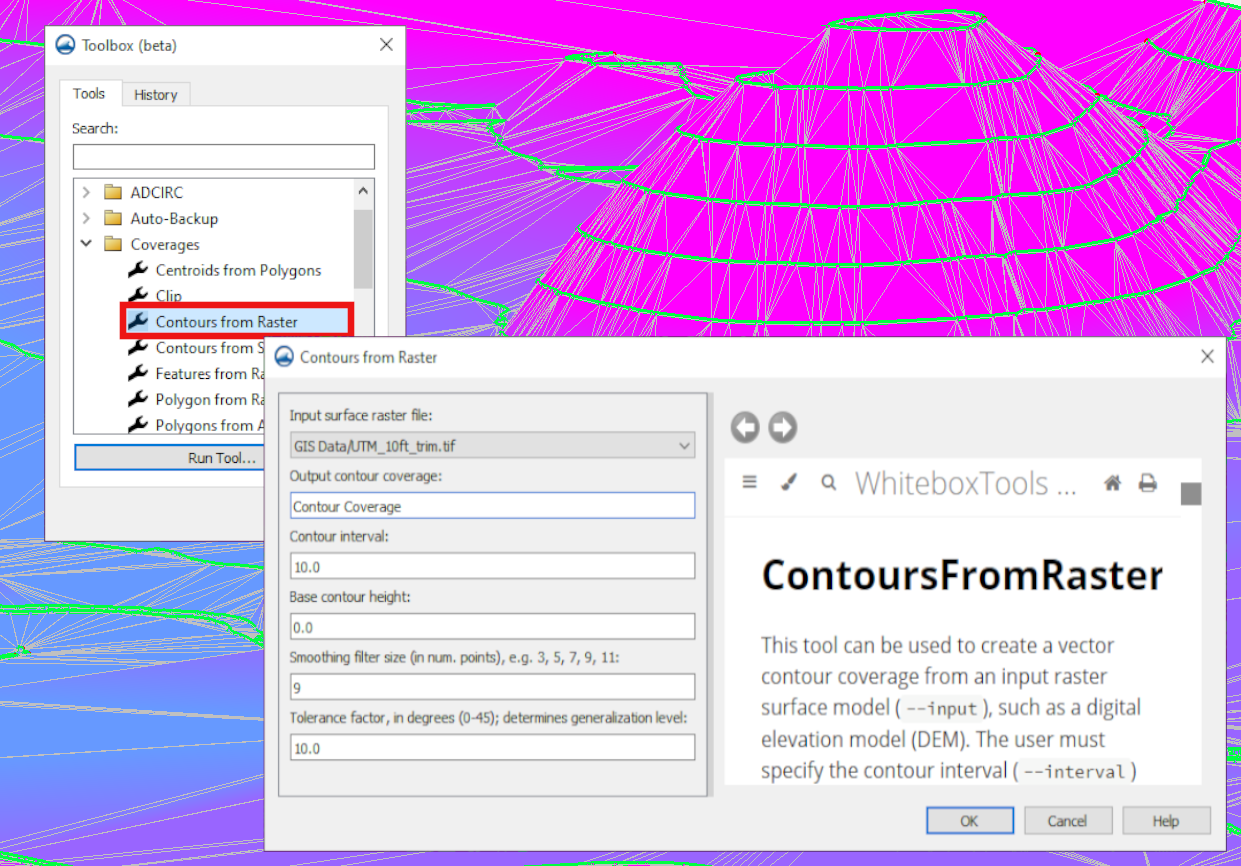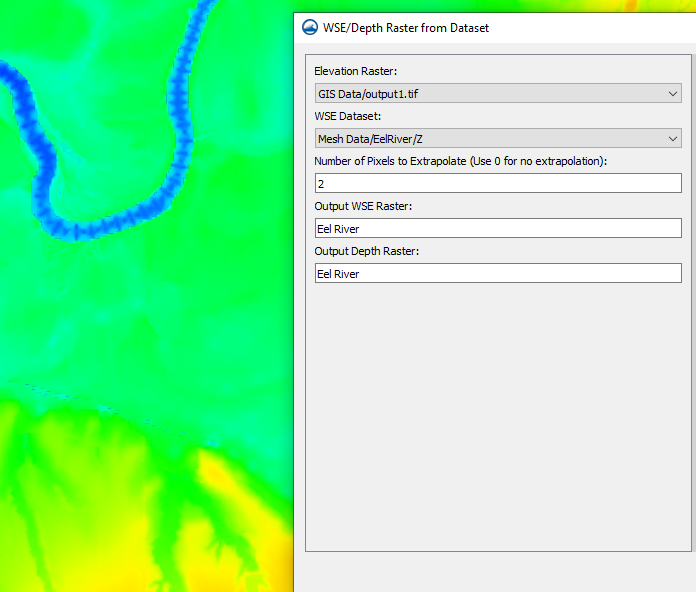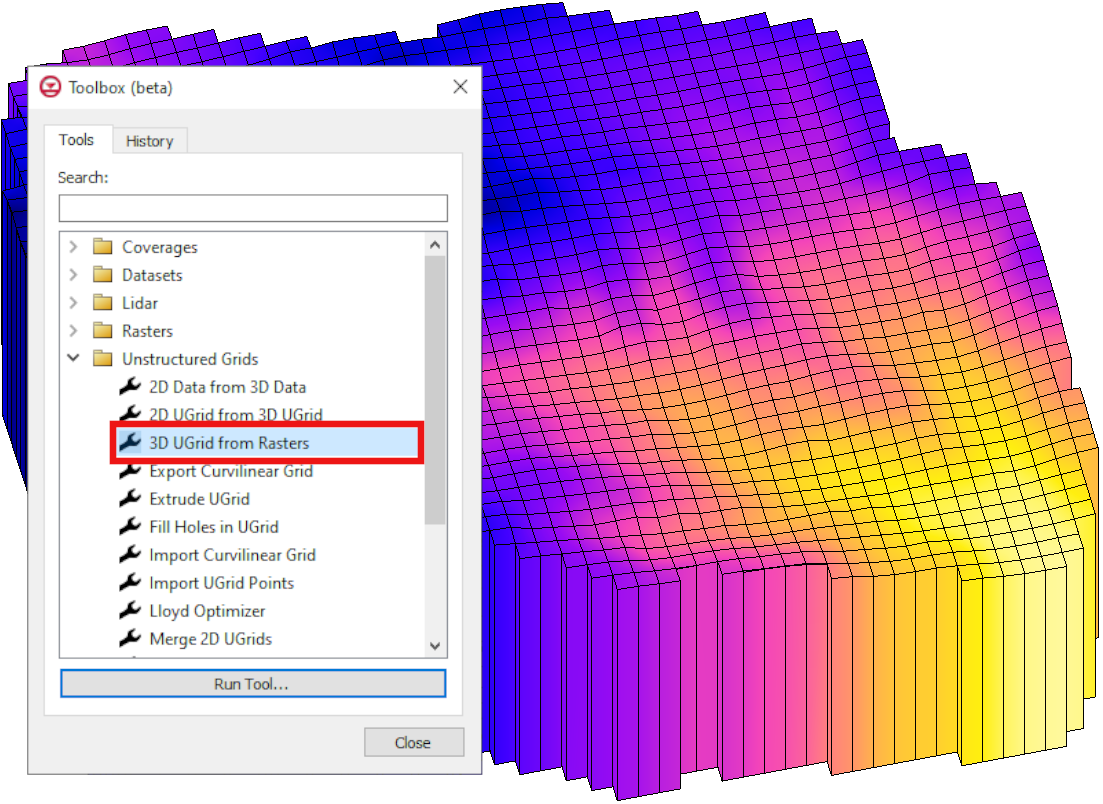Aquaveo 2023
By aquaveo on December 26, 2023It's been a good year here at Aquaveo and a lot has happened that we're proud of, so we’d like to close out the year by reviewing some of our biggest highlights. We released new versions of our software, including new tools and features. We released SMS (Surface-water Modeling System) 13.3, WMS (Watershed Modeling System) 11.2, and GMS (Groundwater Modeling System) 10.8 beta.

Significant upgrades were made to the color ramp in the contour section of the display options. Many new pre-generated contour color and customization options were added to help you get your project looking just right. But for those of you who prefer to stick with what you know best, the old color ramp options remain available to you through the Legacy options button.
We're excited about what we've got going on in our toolboxes. The toolbox option has made it to WMS with version 11.2, and there are new tools in the toolboxes for GMS and SMS. SMS has tools for backing up meshes and restoring previous meshes., Both GMS and SMS have new tools for generating unstructured grids. This is just a sample of what has changed in the toolboxes. Take a look for yourself to see all the different tool options that have come with the newest versions of our software.
SMS 13.3 has new 3D structure modeling capabilities, which you can learn about on our wiki or use our new 3D Structures tutorials for a more hands-on learning experience. We've also added four new models in SMS 13.3's free community edition: ADCIRC, AdH, CMS-Flow, and STWAVE.
We partnered with Aquanty to bring the HydroGeoSphere model to GMS 10.8 beta. The HydroGeoSphere model can help you more accurately replicate the complex processes involved in the terrestrial part of the hydrological cycle.
WMS 11.2 now includes the WinTR-20 model in the TR-20 interface. WinTR-20 is an updated version of the TR-20 model used in both the WinTR-20 and TR-55 programs. You can learn about what this entails on our wiki, or by using our new tutorial on the WinTR-20 interface.
For Arc Hydro Groundwater (AHGW), we released a version that is compatible with ESRI's ArcGIS Pro. AHGW Pro contains significant updates to the arc hydro groundwater tools and makes use of ArcGIS Pro’s online platform.
We continue to develop our Tethys products, including CityWater. We were pleased to have released the Automated GSSHA Watershed Analysis (AGWA) , an online web application for managing watershed models.
We are also excited about our work with GEOGloWS and our other development partners. We are looking forward to our continued collaboration.
As excited as we are about what happened this past year, we’re even more excited about what 2024 will bring. We can tell you that there will be even more new tools in the Toolbox. We expect to release the full version of GMS 10.8 early in 2024. Also expect more new features for all of your favorite water modeling applications.
You've helped make this year a great one, and we hope you'll come along with us and do the same in 2024!