Using Plots in CityWater
Any presentation about water distribution management can be improved with the right plots. CityWater has a number of different plots accessible through the plot icon on the Map View page that can be used by you to visualize the information available in each of your projects. These plots can be used in reports or presentations to help others understand details and specific time-based information you need to share.
The Plot icon on the Map view is a dynamic tool. If no nodes or links are selected, it will display a System Flow Balance plot when clicked. This plot shows the flow produced, consumed, and stored within your pipe network. You can select any point along each of the plot lines to see specific for that time.

If you have a specific link or node selected (or more than one of either nodes or links selected), you can use the Layers tab drop-downs to select what will appear on the plot. This gives you a large number of possibilities for how the plot will appear. Some combinations do not have a plot available, and these will instead show the default System Flow Balance plot. We recommend taking the time to play around with the options to find the ones that will work best for you.
For example, the image below shows a plot with Demand, Links, and Minimum selected from the Node Layer, Link Layer, and Time drop-downs (respectively). As before, you can select any point along the plots to see specific details for the desired node or link.
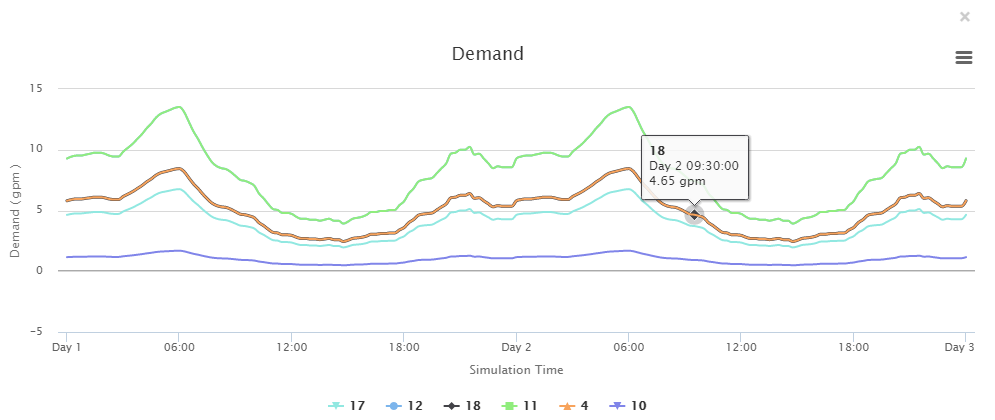
CityWater contains many other tools to help you visualize water flow and usage in your water distribution network all in an accessible and a convenient to use web environment. Learn more about how CityWater can help your organization today!






