How to Rebuild a Corrupted Project in SMS
Try as we might, we can’t always make everything go according to plan, and sometimes that can include files failing on us. Occasionally, files used in SMS become corrupted and can no longer function properly.
This can happen for a few reasons. A file may have been blocked from saving correctly by the computer’s system security. The save process may have terminated early. The project files may have been copied incorrectly. The project files may have been stored incorrectly. Or some other unknown error may have occurred.
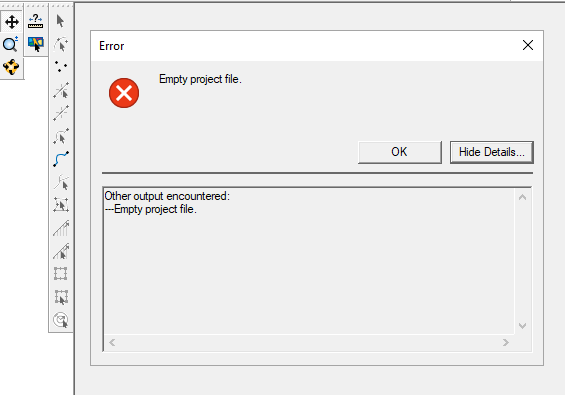
While the corrupted project file itself cannot be restored, the component pieces of the project can be reassembled in SMS and saved out as part of a new project file. Below is a list of the file types you will need to reassemble:
- [project name].map: These are the Map Module coverages saved to the project. The model-specific boundary conditions will likely need to be entered again.
- [project name]_meshes.h5: These are the meshes that were in the project for models that use a mesh. Load this before loading any of the datasets saved in the [project name]_datasets folder.
- [project name]_grds.h5: These are the grids that were in the project for models that use a grid. Load this before loading any of the datasets saved in the [project name]_datasets folder.
- [project name].h5: This contains scatter sets that were in the project.
- Any GIS layers, such as rasters or shapefiles, will also need to be loaded again.
For ADCIRC models, use the following files to import the ADCIRC simulations:
- Use the fort.14 or fort.15 files to import the mesh and create the simulation.
- Also import solution files such as fort.63, fort.64, maxele.63, and maxvel.63 files.
For CMS-Flow, use the following files to import the CMS-Flow simulations:
- Use the [project name].cmcards file to import the UGrid and create the CMS-Flow simulation.
- To load solutions for the CMS-Flow simulation, import the [project name].h5 files.
For SRH-2D models, use the following files to import the SRH-2D simulations:
- Reload SRH-2D simulations (including the coverages linked to them) by loading the SRHHYDRO file, found under the [project name]\SRH-2D\[simulation name] folder.
- To load solutions for SRH-2D simulations that were already run, import the XMDF.h5 file from the same directory as the SRHHYDRO file.
For STWAVE models, use the following files to import the SRH-2D simulations:
- Reload STWAVE simulations (including the coverages linked to them) by loading the [simulation name].sim file, found under the simulation folder.
It is strongly recommended that a thorough review of the project should be completed before you continue working with the rebuilt project.
When your files become corrupted, please contact Aquaveo Technical Support (support@aquaveo.com) to report the issue.
If you have issues with corrupted projects in SMS, try following some of these steps to fix them in SMS 13.1 today!






