Customizing the Simulation Commands in SMS
In SMS 13.1 beta, did you know that you can customize the commands in the simulation right-click menu? Customizing the right-click commands can help declutter the menu. For models such as ADIRC or SRH-2D, the right-click menu can be customized to show the commands you use most often. For example, if your workflow calls for saving the project, exporting the simulation files, and launching the simulation run every time, you may not want to have separate commands for each of those, instead just having one command showing all of those.
Starting with SMS 13.1.6, the Preferences dialog contains options for customizing the right-click menu commands for simulations. These commands include commands for exporting the simulation files, saving the project, and launching the simulation. Commands preferences can be set for the menu for simulations as well as for the Simulation Data folder in the Project Explorer. Setting the commands for the Simulation Data folder apply to all simulations in the project.
To customize the simulation commands, do the following:
- Open the Preferences dialog by using Preferences command in the Edit menu.
- In the Preferences dialog, go to the Project Explorer tab.
- Click the Edit button next to simulation right-click menu options to open the Simulation Menu Preferences dialog.
- Turn on or off the options in the Simulation Menu Preferences dialog to customize the commands in the simulation menus.
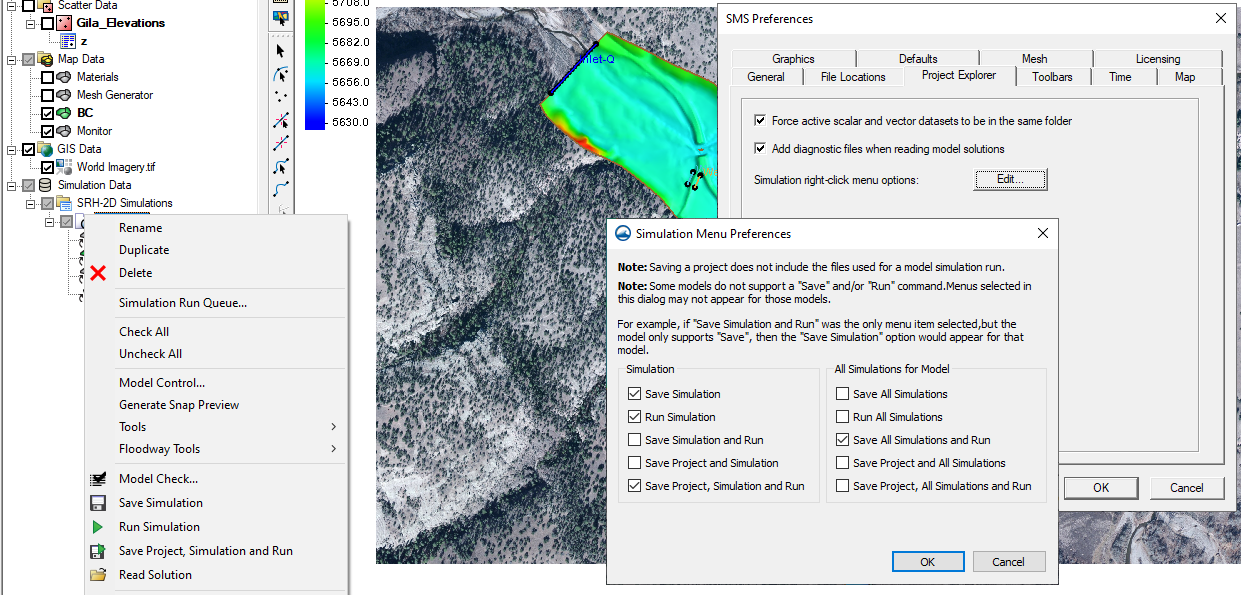
When using the Simulation Menu Preferences dialog, make certain you turn on or off commands in the correct column. Also note that saving the simulation exports the simulation files and does not include saving your SMS project; there are two separate processes.
Being able to customize your simulation menu is a new feature that is only available for certain models. Older models, such as TABS or TUFLOW, do not have this option at this time.
Try out customizing your simulation menu in SMS 13.1 beta today!






