We use cookies to make your experience better. To comply with the new e-Privacy directive, we need to ask for your consent to set the cookies. Learn more.
Making Use of Recent Files in SMS
Jumping between multiple projects can be commonplace in most organizations. For this reason, the Surface-water Modeling System (SMS) includes a way to see your most recent projects. This feature makes it easier to jump between projects.
When starting SMS, you can see your recent projects by going to the File menu. Towards the bottom of the File menu, you will see the five most recent projects. Selecting any of these projects will load them into SMS.
Only the five most recent projects are listed in the File menu, but SMS provides a way to access more of your recent projects. Clicking the More… command under the recent files in the File menu will bring up the Recent Files dialog. The Recent Files dialog contains a list of recent projects. This list will go back to when the major version of the software was installed.
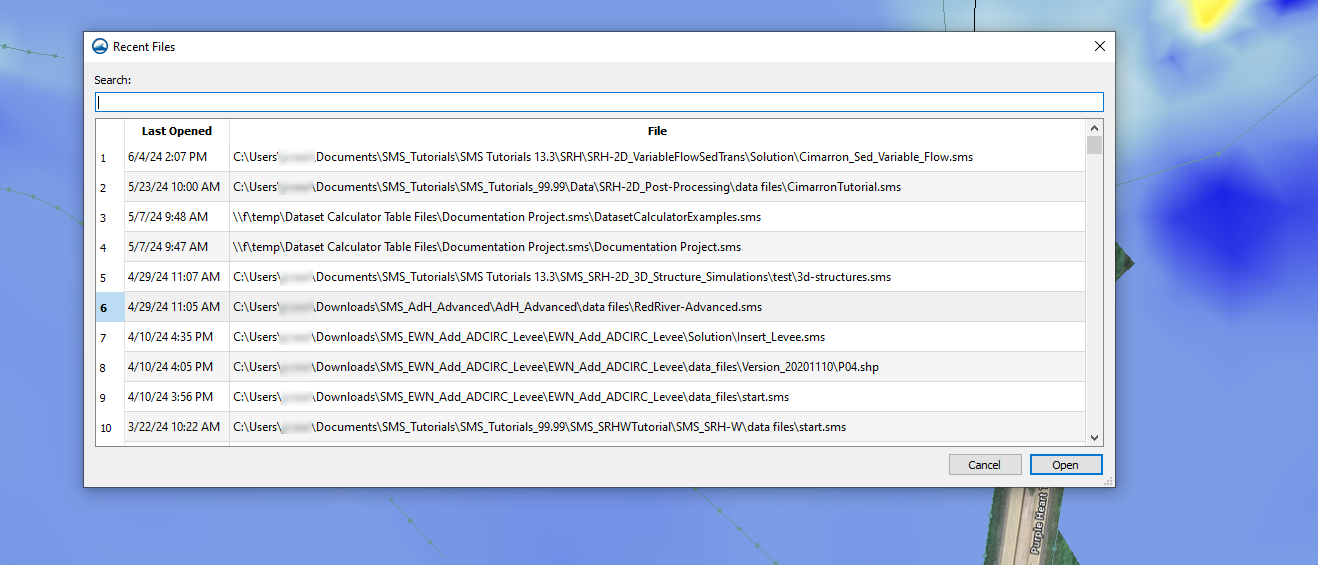
The Recent Files dialog allows you to search for past projects using the Search field at the top of the dialog. This can be immensely helpful when trying to find a project that has been neglected for a while.
Also helpful is a feature that lets you open the location of the project files. You can right-click on any project and select the Open Containing Folder command to bring up the folder containing the project files in the File Explorer window. This can help you locate files you haven’t been working with in a while and may have forgotten the location.
There are some caveats to this feature. If the project files have been moved, the project will still appear in the list of recent files but SMS will not be capable of importing the file because it is being directed to the wrong location. This is also true if a folder in the directory is renamed.
The Recent Files dialog provides a great tool to help you manage your projects in SMS. Head over to SMS and see what projects you have been working on recently!


