We use cookies to make your experience better. To comply with the new e-Privacy directive, we need to ask for your consent to set the cookies. Learn more.
Tips for Finding Information on the XMS Wiki
The Aquaveo XMS Wiki contains over 8000 pages of information and images about SMS, GMS, WMS, and other Aquaveo products (collectively called "XMS"). While we try to make the information as easy to find as possible, sometimes the sheer volume of available information can make a particular search term harder to locate. Here, we discuss a few ways to find the information you need using the XMS Wiki.
Help Button
Most dialogs in SMS, GMS, and WMS contain a Help button at the bottom of the dialog window. Clicking this button will generally take you directly to a page on the XMS Wiki about that dialog. This is the quickest way to find information about a dialog.
Navigation Links
When you visit any page on the XMS Wiki, an "XMS Projects" menu is found at the top left of the page. Click on any of the products listed there to be taken to the main page for that product. Once there, click on any of the links in the Wiki Sections section on the lower right to be taken to a table of contents listing all of the pages discussing the features of that product.
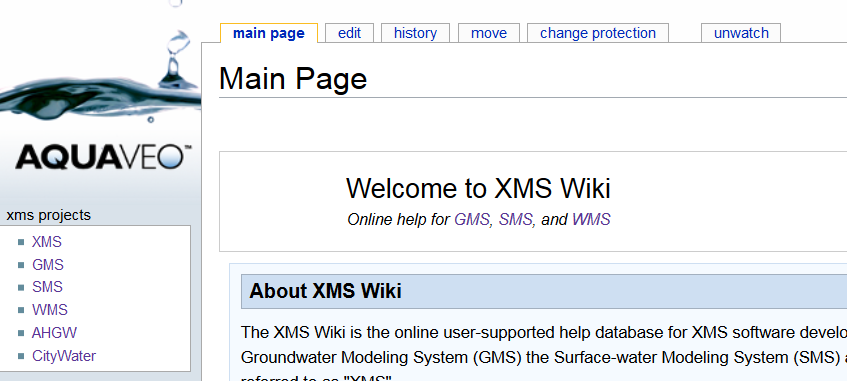
At the bottom of the main page for the product, there is also a navigation template listing main topics for that product. This allows you to quickly navigate to any of those main topics.
Search Field
Directly below the "XMS Projects" menu is a search field. If you start typing in that field, the XMS Wiki will attempt to locate a page containing what you type. To find a page about a particular product, preface the search term with that product's abbreviation, followed by a colon and the search term. For example, if you are searching for information about the bridge scour features in SMS, type "SMS:Bridge Scour" and a list of articles will appear below the search box. Simply select the desired article to be taken directly to it.
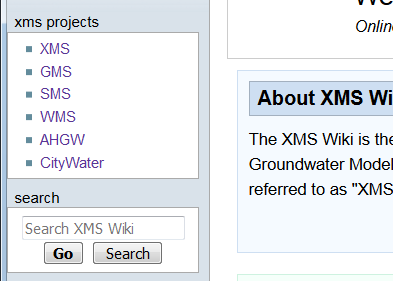
You can also enter only the search term and select the "containing…searchterm", where "searchterm" is the term you entered in the search box. This will bring up a list of pages containing the term you entered. This can be useful when you don't know what the page might be named, but you know a term that might be used on that page.
Categories
At the bottom of every page on the XMS Wiki is a list of one or more categories. This provides another way to locate information on a given topic. Simply click on the category to find a list of pages, images, and additional categories related to that topic.
One option that is often overlooked is to use the power of the Google search engine. To search for pages or information on the XMS Wiki, enter "searchterm site:xmswiki.com", replacing "searchterm" with the word or words you are seeking. This tells Google to provide results only from the XMS Wiki. Click this link for an example.
Page Prefixes
Most pages on the XMS Wiki are prefaced by a product abbreviation. When reviewing search results, make sure the page you are on has the appropriate abbreviation at the beginning of the page title (e.g., "SMS:Display Options", "GMS:Display Options", "WMS:Display Options"), as similar pages may be found for various products.
Page Notices
Sometimes when searching for information or a feature, you may find pages that document obsolete or future features. These pages will have notices at the top indicating this status. There are other types of notices that may appear at the tops of pages, as well, so always be sure to read any notices that appear.
Try out these search methods today by visiting the XMS Wiki today!


