We use cookies to make your experience better. To comply with the new e-Privacy directive, we need to ask for your consent to set the cookies. Learn more.
Using the Compute Derivative Tool in SMS
With the release of the SMS 13.1 beta, a new tool has been added to the Dataset Toolbox. The Dataset Toolbox contains many tools for creating new datasets from existing data in your project. The Dataset Toolbox contains the Data Calculator as well as tools for comparing datasets and completing certain functions.
Among all the tools currently available, the Compute Derivative tool has been added to the Temporal tools in the Dataset Toolbox. In a previous blog post we discussed the other temporal tools if you want to review the function of those tools. The Compute Derivative tool allows you to create a new dataset showing the change from one time step to the next, or the derivative from one time step to the next of an existing dataset.
To access and use the Computer Derivative tool, do the following:
- Have a transient dataset loaded into the project.
- Use the Data | Dataset Toolbox command.
- In the Dataset Toolbox dialog, select the Computer Derivative tool under the list of Temporal tools.
- Select the desired dataset to use for the computation.
- Select either the Change or Derivative option.
- If selecting the Derivative option, also specify the time units.
- Enter a name for the new dataset.
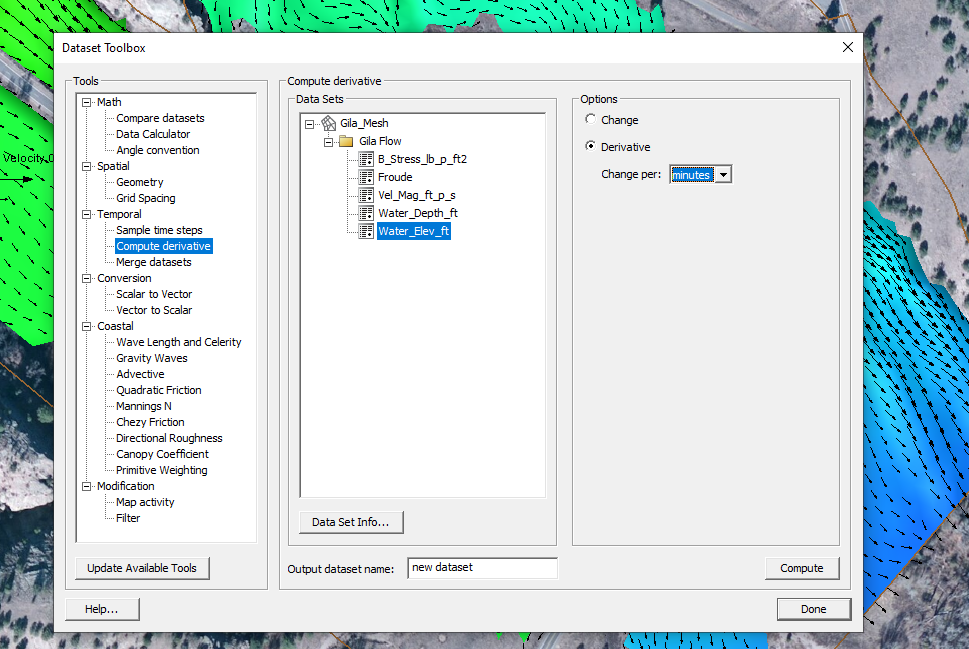
The new dataset generated from the Computer Derivative tool will output data in between the existing dataset time steps, resulting in one fewer time steps than the original dataset.
The Compute Derivative tool is only available for data that is in the 2D Mesh module or the UGrid module. Make certain that you have your dataset included in one of these two modules. If you have your dataset in a different module, you will need to interpolate it over to a 2D mesh or UGrid (unstructured grid) before using the Computer Derivative tool.
Try out using the Compute Derivative tool in SMS 13.1 today!