We use cookies to make your experience better. To comply with the new e-Privacy directive, we need to ask for your consent to set the cookies. Learn more.
Specifying Arc Lengths in SMS 13.2
Imagine yourself trying to get an arc in an SMS map coverage just the right length. You keep on moving around the endpoint, but that often moves its azimuth as well. What’s more, measuring the arc would require using the Measure tool, and maybe that’s not precise enough for you. Fortunately, the most recent release of SMS has a solution. Today, we take a closer look at the Specify Arc Length tool, a tool designed for helping you be detailed in creating arcs. This tool, which was released as part of the beta of SMS 13.2, enables you to extend or shorten an arc by a specified length.
Let’s say that you have drawn an arc, and it’s pretty close to what you wanted, but you would prefer it just a little longer. You could manually adjust it, but using the Specify Arc Length tool, you can make it exactly the length you prefer.
Here’s how:
- In the Map module, select the Select Feature Arc tool.
- Select the arc you want to modify.
- Right-click and select the Specify Arc Length command.
- In the Specify Arc Length dialog, specify the desired arc length in the New Arc Length section.
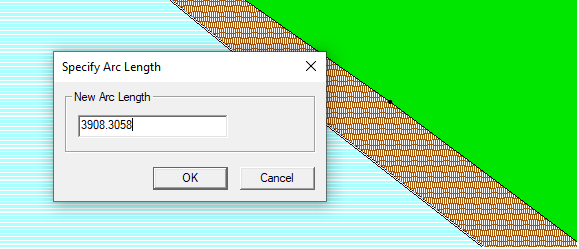
If the desired arc length is longer than arc’s current length, then the arc extends to match the entered length. If the desired arc length is shorter than the arc’s current length, then a new node is created to shorten the arc. Shortening an arc results in the creation of two arcs.
There are some important things to keep in mind when using this new tool.
First, the arc can only be adjusted relative to the arc direction, which is usually the direction the arc was drawn (e.g. right to left) when it was created. This means extending the arc moves the end node of the arc in a straight line in the arc direction until the whole arc is the desired length. Shortening the arc adds a node the specified distance along the arc in the arc direction. This can be seen in the image below. The beginning of the arc (usually the node drawn first) never moves as a result of the Specify Arc Length tool.
It’s also important to be aware of the arcs attached to the arc you’re modifying. If the arc is attached to another arc, then extending the arc also modifies the length of the arc it is attached to. Be sure that adjusting both arc lengths is desirable before using this tool.
Furthermore, when extending an arc with many segments, note that only the segment at the end of the arc gets extended. The final segment extends in a straight line as shown below until the arc is the specified length. The rest of the segments are left untouched.
This is just one of the many tools that SMS13.2 makes available to enhance your water modeling capabilities. Try out using the Specify Arc Length tool in SMS 13.2 today.


