We use cookies to make your experience better. To comply with the new e-Privacy directive, we need to ask for your consent to set the cookies. Learn more.
Exploring Display Themes in SMS
SMS has an expansive suite of display options that allows you to visualize your results with style and clarity. What’s more, SMS has tools that can streamline how you adjust display options. Have you ever wanted to be able to adjust display options in SMS without actually opening the Display Options dialog? Have you contoured a dataset to your liking and now want to save those particular contour settings to return to them quickly? Display themes make these things possible. Today we discuss the uses of display themes as well as considerations to keep in mind while using them.
Display themes have several uses. Imagine a project where you want to quickly navigate between two different parts of the project. Display themes can be used to save view options, so you can jump back and forth between opposite ends of the project by clicking on the display theme in the Project Explorer.
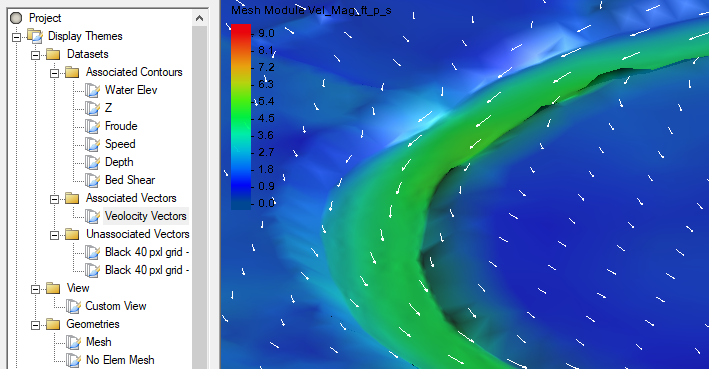
Display themes also allow you to develop a unique set of contours for each dataset. You can build a display theme that automatically comes on every time a certain dataset is activated. If you save only contours in that display theme, then you have essentially tailored specific contours to turn on when the dataset is active. This allows each dataset to have unique contours.
Finally, if you get a shot of the project that you want to return to easily, you can set up a display theme to save almost all the display options. Display themes can save everything from the angle of the Graphics Window to the visibility of different items. However, even a display theme that saves all possible options does not guarantee producing the same view every time.
For example, the active dataset selected in the Project Explorer will affect the visuals. Selecting a display theme does not adjust the active dataset even if selecting certain datasets activates certain display themes. Furthermore, the display themes will not display any data that has been deleted in the Project Explorer. Please be aware of the various settings and actions besides the specified display options that can affect your graphics.
Depending on how you set up your display themes, selecting one can cause an unexpected change in what appears when looking at another display theme. Therefore, the order in which you select display themes can change the view you end up with, depending on what you have saved in each display theme.
How can you optimize your use of Display Themes? You might start by keeping them organized in folders in the Project Explorer. You can also label them with names that help you remember what display options got saved in each display theme. For examples of how this might be done, refer to the tutorials relating to display themes.
Assigning one group of display options to save with each display theme can make display themes more useful and precise. Display themes with one group of settings saved allow you to make quick, specific changes to the display. In this way, display themes become like shortcuts for adjusting the display options. To make sure that the display theme is only saving the desired display options, uncheck all the checkboxes except the desired checkbox in the Display Theme Properties dialog.
Getting the right display options can help you communicate your results more effectively, and display themes can make your display options more agile. Check out display themes in SMS today!


