We use cookies to make your experience better. To comply with the new e-Privacy directive, we need to ask for your consent to set the cookies. Learn more.
Best Uses for the Clip and Trim Coverage Tools
Did your Surface-water Modeling System (SMS) project end up with an excessive amount of arcs, nodes and points in a coverage? Maybe the shapefile you imported converted many more details than your project needed, or extracting features from your raster did the same. There are several ways you could go about simplifying the project to ensure the simulation only covers what is needed. We have a couple of tools that can help you simplify the amount of feature objects your project will deal with: the Clip tool and the Trim Coverage tool.
Both located in the Toolbox under the Coverages folder, the Clip and the Trim Coverage tools allow you to limit the feature objects within an area and create a new coverage containing what is desired.
The Clip tool limits arcs to only those inside a selected separate coverage that has a polygon which defines where to trim the feature objects on the target coverage. This trim coverage will typically be a coverage you create and can be of any coverage type. The Clip tool quickly creates a new coverage with arcs, nodes, and points located within the polygon desired. Where the arcs are “cut” at the polygon edge, a new node is created at the new endpoint.
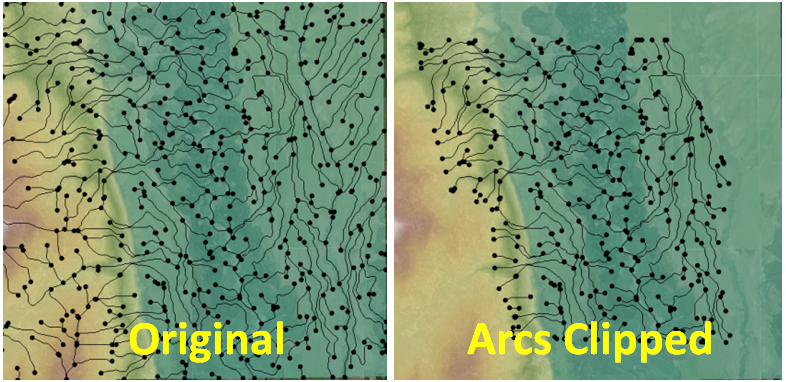
The Trim Coverage tool works similar to the Clip tool but has a few more options. The extra options allow you to choose to trim to the inside or to the outside of the selected coverage polygons, trim to the inside being the default. And also, you can specify a buffer distance to trim to: how close to the polygon boundary you want the arcs, etc. to be trimmed to.
For either of the tools, you will need the coverage containing the arcs, nodes, and points needing to be limited, and also, the coverage containing the polygons which will define the boundaries of where the clipping or trimming will occur. For the Trim Coverage tool, you have the two additional parameters to define, if desired.
After entering a name for the soon-to-be created coverage, run the tool. For both the Clip and Trim Coverage tools, it will clip all the arcs to the limits of the polygon, creating a new endpoint or node at the point where the original arc intersected the polygon boundary.
Head on over to SMS and see how these tools can help your project today!


