We use cookies to make your experience better. To comply with the new e-Privacy directive, we need to ask for your consent to set the cookies. Learn more.
How to Turn on Hydrographs for GSSHA Outlets
Are you needing to enable hydrographs in your GSSHA model in the Watershed Modeling System (WMS)? Hydrographs are a valuable tool included in WMS for understanding water dynamics in your model. In this blog post, we will learn about the process of enabling them within your GSSHA model.
The Gridded Surface Subsurface Hydrologic Analysis (GSSHA) model is a two-dimensional finite difference rainfall/runoff model. GSSHA uses a grid to establish the computational domain and parameters for surface runoff. The GSSHA model is fully coupled with hydraulic stream flow/routing models. After building a GSSHA model in WMS, you can create hydrographs to analyze the results.
Select a Sub-Basin Outlet Point within your GSSHA model, and identify one of the points where you want to monitor water flow and drainage closely. When using a GSSHA type coverage, the hydrographs can be turned on or off in the point attributes dialog. To access this dialog:
- Select one of the sub-basin outlet points, and right-click it and choose Attributes.
- In the Properties dialog that appears, turn on the checkbox labeled Hydrograph Output.
- Click out and this will turn on the hydrograph for that particular point.
- Next, re-run GSSHA. This is a crucial step because new GSSHA results will be needed to access the hydrograph.
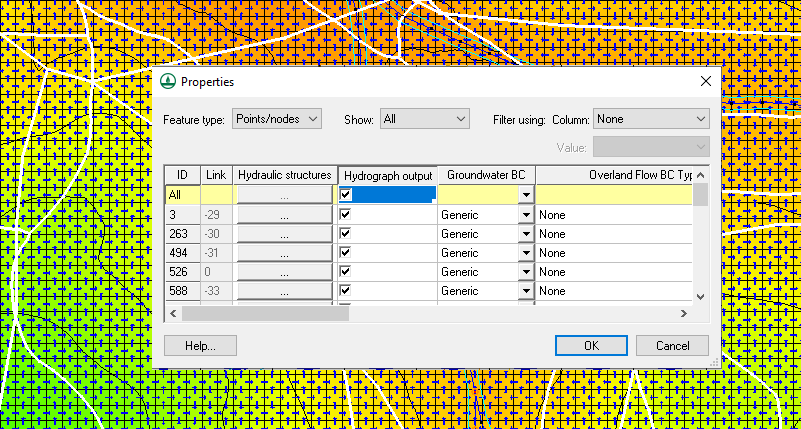
After the new solution is loaded, you should see the hydrograph icon next to that point. From there, you can select and view it. Now, you can read the data and gain valuable insights into water flow dynamics at that location.
It is important to note that if you do not see the hydrograph icon then it is likely that WMS did not register you turning on the hydrograph option for the location. Check the properties for the model to see if the hydrograph output options were correctly saved.
Turning on Hydrographs for different outlets is one of the many options you can use with GSSHA in WMS. Try out turning on Hydrographs for different outlets and other options for GSSHA in WMS today!


