We use cookies to make your experience better. To comply with the new e-Privacy directive, we need to ask for your consent to set the cookies. Learn more.
Creating a Pathline for Every Time Step With MODPATH
Have you ever wanted to be able to visualize the movement of particles along every time step in a MODFLOW simulation using MODPATH? MODPATH is a program in the Ground-water Modeling System (GMS) for tracing particles that is utilized in conjunction with the flow data in a MODFLOW simulation. MODFLOW defaults to showing particle movement one time step at a time, but it is possible to show all time steps at once by making use of the Pathlines → Arcs feature.
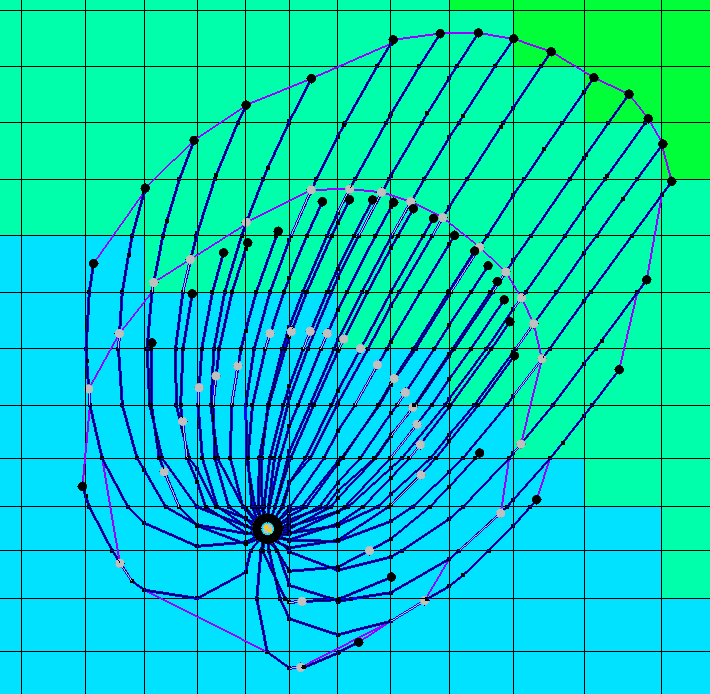
To create the particle pathlines as arcs, you need a complete MODFLOW and MODPATH simulation. Once you have that, creating arcs to represent every time step is as simple as going to the MODPATH menu and selecting Pathlines → Arcs. This will create new coverages under your Map Data, the number of which will depend on how many Particle Sets exist in the simulation. It may be useful to go to your display settings and make sure that vertices are turned on under Map Data to see the time steps along the pathline arc more clearly. Each segment of the arc represents a single time step, with the subsequent segment starting where the previous ended.
By right-clicking on one of the particle sets, you can select View Pathline Report, which will show the same data from the arcs on a table. By doing this, you can view the exact values for each point and vertex along the pathline arc. You can also export this data as a text file, which can be opened in Excel in order to view the data outside of GMS. Additionally, you can view the data in several different types of plots by using the Plot Wizard under the Display menu.
You can also export the data from each particle set as a shapefile, making it simple to import the pathline arc data into a different project or program. To do this, all you need to do is right-click on the particle set, export the data, and save it as a Pathline Point Shapefile (*shp).
Head over to GMS and try out the different ways to visualize particle data with MODPATH and MODFLOW today!


