We use cookies to make your experience better. To comply with the new e-Privacy directive, we need to ask for your consent to set the cookies. Learn more.
Using Interpolate to Map
WMS provides a lot of ways to interpolate data from one module to another. Since geometric objects may not line up exactly, values often need to be interpolated from one object to another. Common interpolation methods involve interpolating DEM and TIN elevation to a grid or mesh. However, a lesser known function is interpolating data to the feature objects on a map coverage.
Elevation values for a TIN orDEM can be interpolated to feature objects. Doing this will add the elevation values to the feature objects, specifically to points and vertices. To interpolate to feature objects:
- Select the map coverage with the feature objects that will receive the elevation values to make the coverage active.
- In the Project Explorer, right-click on the TIN or DEM containing the elevation values and select Interpolate | To Feature Objects.
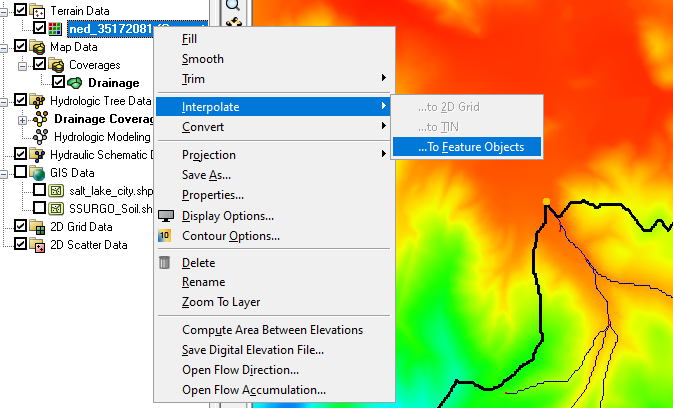
The elevation values on the TIN or DEM will then be added to the features objects of the active map coverage. This process will only interpolate values to the active map coverage. Inactive map coverages will not be affected and only one map coverage can receive elevation values this way.
Interpolating to feature objects uses linear interpolation. If a point or vertex lies between a DEM or TIN elevation point, the interpolation method will estimate the closest approximate value. Elevation values will not be interpolated to feature objects that are outside of the DEM or TIN area.
Typically, interpolated to feature objects is done when you have manually added features objects without designating elevation during the digitization process. It can also be used in cases where the elevation values appear inaccurate and need to be changed to match a new set of elevation values. It may also be useful after importing map data that is missing elevation data.
Try out interpolating to feature objects in WMS today!


