We use cookies to make your experience better. To comply with the new e-Privacy directive, we need to ask for your consent to set the cookies. Learn more.
Using CAD data in GMS
Do you need to work with CAD data in your GMS project? This blog post will go over some of the ways to import, export, and convert CAD data in GMS.
Importing CAD Data
CAD data is common with project designs and is often necessary in order to import a CAD data file into GMS for an accurate view of the project. This is how CAD data can be imported:
- Select File | Open.
- In the Open dialog, it may help to change the File of Type field to specify a CAD format, such as "DWG/DXF".
- Navigate to the CAD file you wish to import and open the file.
CAD data can also be imported using the Open macro or using the drag-and-drop method like you would with any other file.
How to Convert CAD Data
For some projects, it is necessary to convert CAD data to another data type. You may also need to convert your project data into a CAD file format.
Converting from CAD
Converting options within GMS include the ability to convert CAD data to feature objects, TINs, and/or solids. This is done by right-clicking on the CAD object in the Project Explorer and selecting a command option in the Convert submenu.
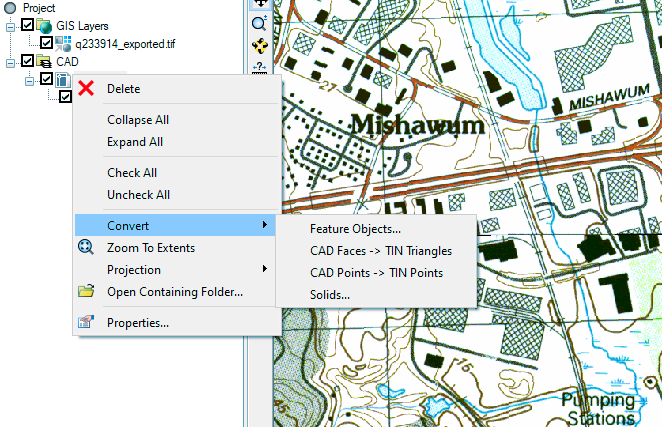
After selecting any of the conversion options, a dialog will be opened for more specifics on the conversion process.
Converting to CAD
GMS data can also be converted into CAD data by doing the following:
- In the Project Explorer and Graphics Window, hide any data you don’t want converted.
- Right-click in an empty spot in the Project Explorer and select the Convert to CAD command to bring up the Save CAD data dialog.
- Select location and name for your CAD file.
The CAD data that is converted from GMS will be saved as a DWG file or DXF file depending on what you select.
Exporting CAD Data
GMS also allows you to export CAD data in a project by doing the following:
- Right-click the CAD folder in the Project Explorer.
- Select Export to bring up the DWG/DXF Filename dialog.
- The options will appear to either select the DWG or the DXF file types to save as CAD data.
To find exported data, browse the project file folder. Another thing to note is that objects found within GMS must first be converted to CAD Data before being exported as CAD data.
Try importing, exporting, and converting CAD files in GMS today!


