We use cookies to make your experience better. To comply with the new e-Privacy directive, we need to ask for your consent to set the cookies. Learn more.
Tips for Using MODPATH in GMS
MODPATH is designed to work with MOFLOW to show particle tracking information. Using MODPATH can provide valuable information to your groundwater model. With that in mind, here are a couple tips for using MODPATH.
Seeing the Breakdown of Position vs Time
After running MODPATH, you can use GMS to see the breakdown of position vs time.
- Duplicate your particle set and change the duration for each to correspond to the end of a different time step. This will help visualize when the particles traveled along their pathlines.
- View the Pathline Report by right-clicking on a particle set in the Project Explorer and selecting the View Pathline Report command.
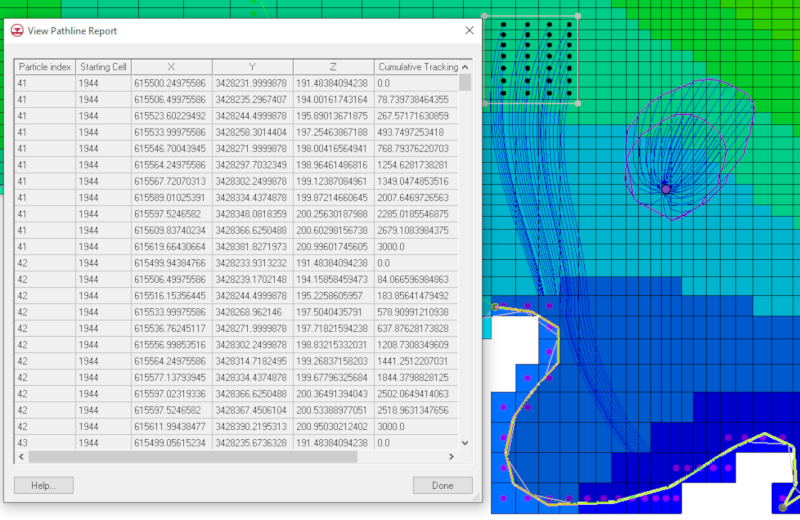
MODPATH Crashing During a Transient MODFLOW-NWT/UPW Simulation
While MODPATH is quite stable, it can crash when used with some MODFLOW-NWT models. To avoid this, look at the following:
- When the water level is below the bottom of the cell in MODFLOW-NWT, making the cell dry but not inactive, MODPATH calculations give bad values. Check the cell thickness to see if it is above the water level. Then, inactivate cells above the water level.
- The alternative workflow, which is not appropriate for every model, would be to change your MODFLOW-NWT model so that either the cells do not go dry, or are set to be inactive from the beginning, which is what this user on this forum post chose to do.
Importing Old Versions of Particle Coordinate Files
GMS has the capability to read in older particle coordinate files. Old versions of the endpoint, pathline, and time series files are automatically detected and read by MODPATH-PLOT. When old particle coordinate files are read, all time step values are automatically set equal to 1 and the particle release time is set equal to 0. The discharge code (IDCODE) for all particles is set to 1 (normally terminated).
Using these tips can increase your MODPATH expertise. Try out MODPATH using GMS today!


