We use cookies to make your experience better. To comply with the new e-Privacy directive, we need to ask for your consent to set the cookies. Learn more.
Tips for Exporting a MODPATH Project
MODPATH works with MODFLOW to show particle tracking information. Once you have successfully completed a MODFLOW project, you may want to share that information collected through MODPATH with your other colleagues. Exporting the MODPATH data can allow you to share specific information with them.
Typically, the Save As command in the File menu and the right-click Export command in the Project Explorer are used to export MODPATH data from GMS. When using these commands, there are some tips for getting the most out of them.
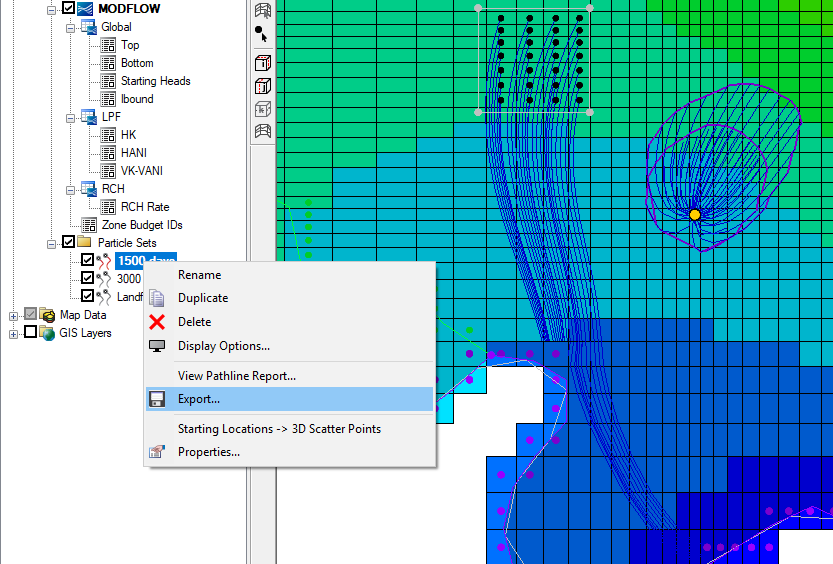
April 8, 2020
|
View: 368
|
Categories: GMS
|
By: <a class="mp-info" href="https://aquaveo.com/blog/author/admin">Aquaveo Staff</a>
About the Author

Aquaveo Staff
Performing a Silent Install of XMS (Passwords & Hardware Locks)
October 10, 2018
Tips for Finding Information on the XMS Wiki
September 25, 2019
Aquaveo 2024 in Review
December 30, 2024
How to Fix MODFLOW General Head Boundary Errors Using GMS
February 18, 2025
Help with Flow Direction and Accumulation
December 17, 2024
Connecting UGrid Points with Arcs
May 6, 2025
Simplifying Nested Grids with the Spectral Coverage
April 29, 2025
Converting Solids to Scatter Sets in GMS
April 22, 2025
Simplifying Watershed Modeling with Rho8 Tools
April 15, 2025