We use cookies to make your experience better. To comply with the new e-Privacy directive, we need to ask for your consent to set the cookies. Learn more.
Using Command Line Switches for the XMS Installer
If you work as a system administrator or in an IT department, you may need to know how to install GMS, SMS or WMS silently or with less visibility. Fortunately, we have a few options for this.
Previously we have discussed performing a silent install of XMS, this article will discuss options that run as command line switches. For example, when running the WMS 11.0.5 installer with no UI, you will enter the command "wms11.0.5full64bit.exe/qn" through cmd.
When installing XMS, you have the following parameters you can set:
full UI: /qf
This is the default parameter used by the installer. This means that the end user will see the full installation wizard the same way they would by running it through Windows Explorer.
reduced UI: /qrThe user interface does not show any wizard dialogues.
This is a form of automatic installation that will skip all wizard dialogues, though you will still see a full UI showing that WMS is being installed.
basic UI: /qbOnly a progress bar will be shown during the installation
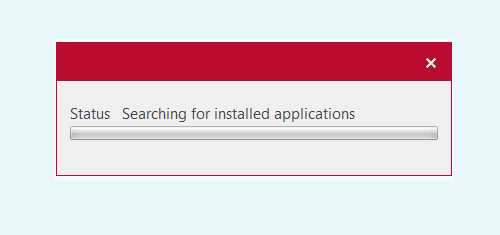
This option is similar to /qr but, instead of showing the full UI from our installer, it shows a progress bar with default Windows installer decorations. This takes less screen real estate while still giving you visibility into the installation process.
no UI: /qnNo UI will be shown during the installation.
This option does not show any UI at all, instead opting to run the install progress in the background. This is ideal for if you are installing the software on a computer that's currently in use and don’t want to interrupt the work currently being done.
Current versions of XMS software can be found on Aquaveo's downloads page.


