We use cookies to make your experience better. To comply with the new e-Privacy directive, we need to ask for your consent to set the cookies. Learn more.
Using the Prune Arc Tool
The Prune Arc tool is relatively new to SMS, and we're excited to show you just how useful it can be.
The Prune Arc tool is similar to the smooth arc function in SMS. This Smooth Arc tool is useful when eliminating noise from a rough arc, and can make your variations more mathematically stable. This can be extremely handy in working with a model—especially in situations like coastal modelling, which are prone to busy edges. Unfortunately, smoothing an arc can also change the shape of the arc to the point where it no longer matches the actual coastline.
You may come across a situation where your imported arcs have a lot of unnecessary roughness or concave areas that you want to eliminate without redistributing your vertices along the rest of the arc.
If this is the case, the Prune Arcs function is just the tool for the job. This tool trims—or prunes—rough edges and outlying spikes without rounding or reshaping the rest of the arc. Specifically, it allows you to focus on smoothing one side of the arc. This is helpful in coastal modeling where there may be a small river mouth, a harbor, cove or other concave sections that you do not want to include in your model.
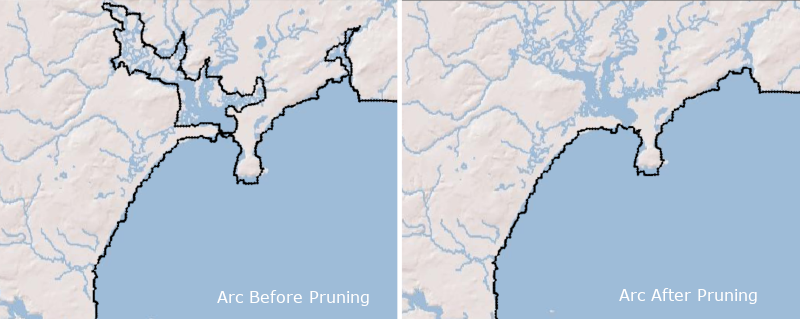
Access the Prune Arc tool by doing the following:
- Use the Select Feature Arcs tool to choose the arc or arcs you wish to prune.
- Right-click on the selected arcs then, in the menu, select the Prune Arc(s) command.
This will bring up the Prune Arcs dialog box, from which you can choose your pruning settings.
There are two types of pruning that can be done: Constant and Spatially Varying.
- Constant will prune everything within a specific measurement set by you. This measurement is in meters by default. The larger the number, the more dramatic the pruning will be.
- Spatially Varying uses the numbers in a particular dataset to establish the parameters of the pruning. This dataset is chosen in the Prune Arcs dialog box.
Importantly, you must choose which side of the arc to prune. The sides of the arc are determined by the arc direction. So if the arc is moving south to north, the left side of the arc will be on the left side of your screen. If the arc is moving west to east, the left side with be towards the top of your screen. Make certain you are pruning the correct side of the arc.
Try out using the Prune Arc tool in SMS 13.0 today!


