We use cookies to make your experience better. To comply with the new e-Privacy directive, we need to ask for your consent to set the cookies. Learn more.
Using Constant Paving Density
Starting in SMS 13.0, there is a new paving option for 2D meshes.
Paving and other mesh types, such as patching, determine the shape and size of elements (cells) when generating 2D meshes. These options are set on polygons in the Map module using the 2D Mesh Polygon Properties dialog.
Using the correct mesh type can have a large impact on your project. A good mesh type will create the correct shape and size of the mesh elements that model the physical features accurately. Selecting the wrong mesh type can add needless complexity to your mesh and cause errors in the model run.
Previous mesh type methods included patch, paving, and scalar paving density.
The pave meshing method fills a mesh polygon with equilateral, triangular elements. The new constant paving density uses the same approach as paving, but with an added component of a size and bias specified for each polygon. Size controls the target element size, while bias controls how quickly the elements transition to that size.
The following image shows the effects of changing the size and bias for a 100 x 200 rectangular mesh, with arc spacing of 5.
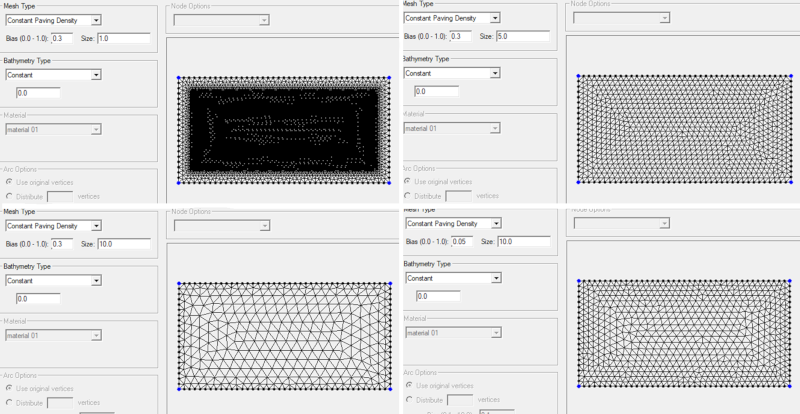
It should be noted that the above are merely examples to demonstrate the effect of changes in the size and bias values. For smooth transition of element size, it is recommended that the bias value be less than 0.3. Having element sizes that change too quickly can significantly impact the model run results.
As always, it is a good idea to perform a mesh quality check on the final mesh before including the mesh in your model. If problems are found in the mesh, adjust your size and bias setting then regenerate the mesh.
With the options available for mesh types, these tools should give you what you need to make the perfect mesh for your projects. Try the constant paving density option in SMS today!


