We use cookies to make your experience better. To comply with the new e-Privacy directive, we need to ask for your consent to set the cookies. Learn more.
Saving Plots in SMS
After working to put together the perfect plot for your model to show what is going on, it’s nice to be able to keep that plot. Starting in SMS 13.0, you can save plot parameters with your project or for use in other projects.
Previously, SMS allowed exporting the plot as an image or text file, but it did not allow you to save a plot file that SMS could read to regenerate the plot in your project. Saving a plot allows the plot parameters to be used over and over again, saving you from needing to recreate the plot in the future.
To save a plot, do the following:
- After generating a plot, use the File | Save As command.
- In the Save As dialog, change Save as Type to “Plot File (*.plt)”.
Furthermore, if a plot window is open in SMS when you save your project, a PLT file will be generated to go with your project.
The PLT file that is generated can be opened in any instance of SMS. The file records the parameters used to generate the plot such as the selected datasets, observation arcs used, and plot display options.
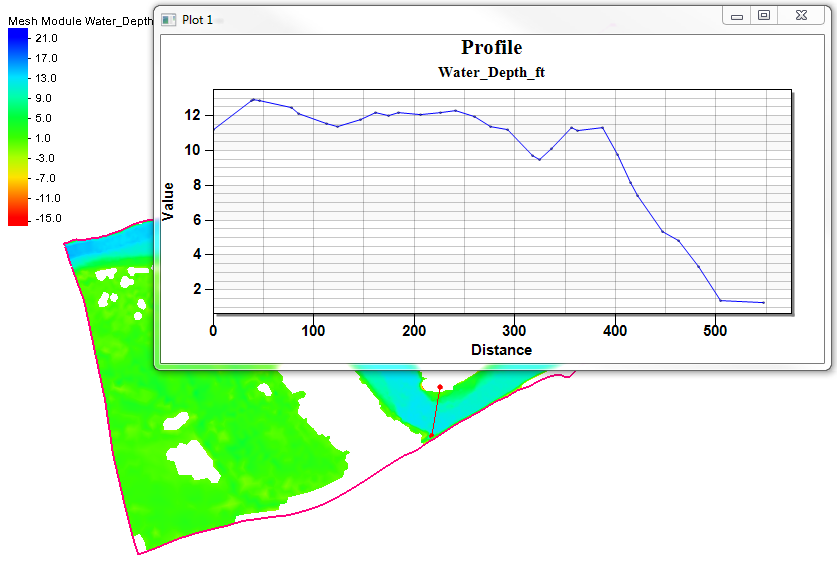
Once the plot file has been saved, opening the file in SMS will regenerate the plot. SMS will attempt to recreate the conditions that existed in SMS when the plot was first saved. If the plot is imported into the same project where it was generated, it should appear the same.
If the plot is imported into a different project, SMS will try to match the conditions as closely as possible. For example, if the plot uses an observation arc, SMS will use the first observation arc it can find. If a mesh was used, then SMS will look for the same mesh. It will also look for the same dataset and if it cannot find it, then it will look for a dataset with the same name.
Test out saving plots in SMS 13.0 today!


