We use cookies to make your experience better. To comply with the new e-Privacy directive, we need to ask for your consent to set the cookies. Learn more.
New Color Ramp Options for SMS
The contour options in the Surface-water Modeling System have been overhauled and expanded in SMS 13.3. It includes many new color palettes to apply to a selected mesh or grid, making it so you can customize your project more than ever before.
SMS's color palettes are accessed by clicking Color Ramp… on the Contours tab in the Display Options dialog. When you right-click on a color palette in the Choose color ramp dialog, two options appear: "Make favorite" and "Make editable copy". If you select "Make favorite" a new folder will appear at the top of the dialog with your favorites. This is a good option if there is a specific color palette you want to keep track of for use in future projects. If you select "Make editable copy", you’ll see more options in the right-click menu. The new options in the right-click menu for the newly editable color palette are edit, rename, duplicate, and remove from project.
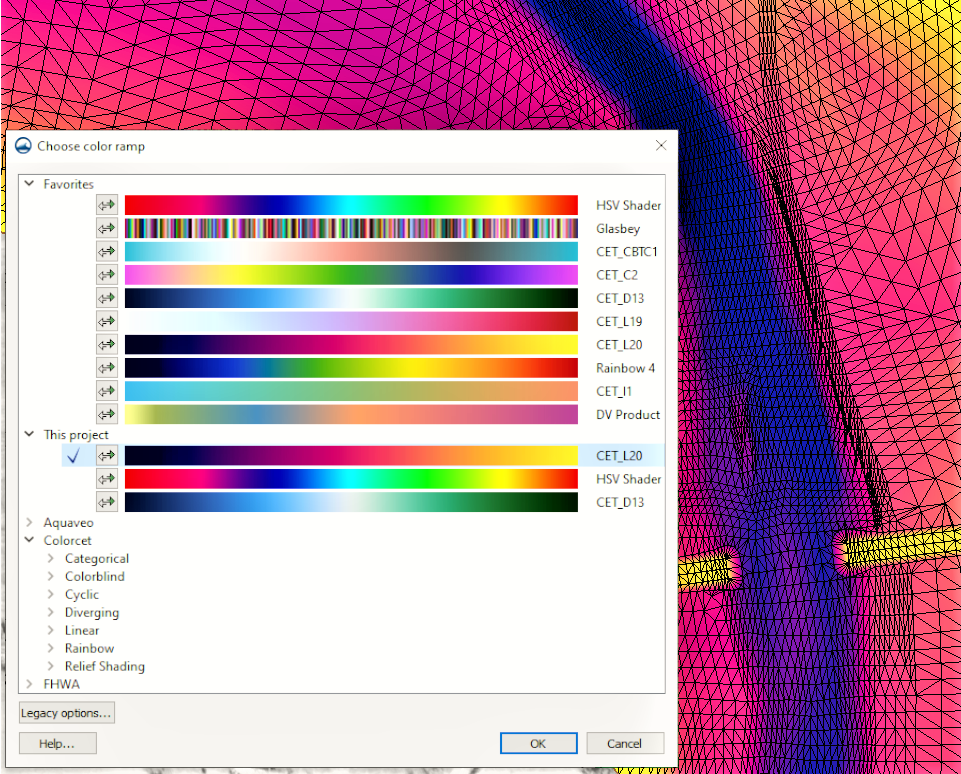
There are five sections on the Choose color ramp dialog:
- Favorites: this folder will appear when you designate a color palette as a favorite. This is a great option to keep track of your favorite color palettes, and save any color palettes that you've customized so you don’t lose them if you want to use them later.
- This project: includes every color palette selected for use in the current project. SMS allows you to customize the contours of any mesh or grid in the project, or even every mesh or grid, if that is something you want.
- Aquaveo: we took note of the palettes that are most commonly used, and we put a pre-generated version of those palettes under the Aquaveo folder so it is easy for you to access.
- Colorcet: this includes various additional folders that categorize specific color palettes. These folders consist of:
- Categorical: Contains color palettes where colors are assigned to specific values or categories.
- Colorblind: Contains color palettes designed for individuals with color blindness.
- Cyclic: Contains color palettes optimized for cycling through the colors in a seamless manner.
- Diverging: Contains color palettes that primarily consist of two colors separated by white or black.
- Linear: Contains monochromatic or dual chromatic color palettes.
- Rainbow: Contains color palettes with a full spectrum of colors.
- Relief Shading: Contains color palettes specifically optimized for use with relief shading.
- FHWA: contains a list of FHWA specified color palettes. We worked with the Federal Highway Administration to develop specific palettes for use with their two-dimensional hydraulic modeling technologies. The use of these palettes isn't limited to FHWA models, but you should definitely check them out if you’re working with models developed by FHWA on a regular basis.
There is a "Reverse color ramps" button next to every color palette. This button does exactly what it sounds like. It reverses the color gradient so that the color the color palette previously ended with is now the starting color, and vice versa.
A Legacy options… button is in the Choose color ramp dialog, which will take you to the Color Ramp Options dialog that you may be more familiar with from previous versions of SMS. If you're used to the way that the color ramp options used to work and prefer to stick with that, we've got you. This dialog has everything you knew and loved about customizing color ramps from the older versions of SMS, and will work the same way.
There are many color palettes and contour options to explore, download SMS 13.3 and see how they can enhance your project today!


