We use cookies to make your experience better. To comply with the new e-Privacy directive, we need to ask for your consent to set the cookies. Learn more.
Importing SRH-2D Native Files
Did someone send you files for an SRH-2D project but they are not part of an SMS project? You can import native SRH-2D files directly into SMS even when there is no associated SMS project file. This blog post will go into more detail as to how this is done.
First, make certain you have all of the SRH-2D files in the same directory. To review, the native SRH-2D input files include the following:
- SRHGEOM: contains the mesh geometry
- SRHHYDRO: contains the SHR-2D model control parameters
- SRHMAT: contains the mesh material data
- SRHSEDMAT: contains the sediment material properties
- SRHMPOINT: contains monitor point data
- XYS: contains any XY series data used in the project
After you have all of the needed files, you can import the SRH-2D project by opening the SRHHYDRO file. When opening the SRHHYDRO file, a warning message will appear letting you know that some data reorganization may occur.
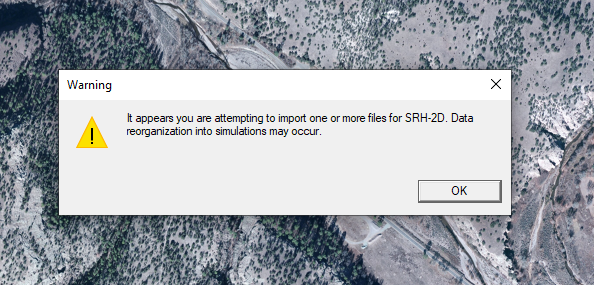
When importing the SRHHYDRO file, SMS will search the directory for other files related to the SRH-2D project. As long as the files are in the same directory and use the same naming convention, the SHR-2D project will be imported into SMS.
Solution files and other output files will need to be imported separately into SMS. This includes the XMDF.h5 file.
After importing the native project files, it is strongly recommended to review how the simulations have been set up in SMS. Check the boundary conditions and materials to make certain they imported correctly. Also, you may need to import certain input files, such as a restart file, separately to complete the simulation setup.
You may also need to clean up the project to make using it easier in SMS--this may include renaming items in the Project Explorer or adjusting the display. Also, it should be noted that SMS allows you to import multiple SRH-2D projects into the same SMS project.
Try out importing SRH-2D native files into SMS 13.1 today!


