We use cookies to make your experience better. To comply with the new e-Privacy directive, we need to ask for your consent to set the cookies. Learn more.
Converting a 2D Scatter to a Raster
Have you ever needed to convert a 2D scatter set to a raster? A new feature of SMS 13.0 allows converting a 2D scatter set to a raster from the right-click menu in the Project Explorer.
Being able to convert from a 2D scatter set to a raster is particularly useful when collaborating with a colleague, or switching between programs. There are many types of raster files that can be shared between different applications.
To convert a 2D Scatter right-click on the 2D Scatter Set under Scatter Data folder in the Project Explorer and go to Convert | Scatter → Raster.
In the Interpolate to Raster dialog you have three options for Interpolation:
- Linear
- Inverse Distance Weighted
- Natural Neighbor
Each option for interpolation is slightly different from the other focusing more on lower z values, higher z values, or the x and y values. Feel free to compare all three with your 2D scatter set.
Once you have selected the interpolation type you can choose to truncate some of the data by clicking on the Options button to launch the Interpolate dialog. Using the truncating option removes data from your raster. Some scenarios many only be visible in Plan view.
When you have selected your interpolation method, and truncation value if you so desire, then selecting OK will direct you to saving your raster file. You have two file type options:
- Geo TIFF Tiles (*.tif)
- Arch Info ASCII Grid Files (*.asc)
If you select the ASCII file type you may be asked to select a global projection, whereas the TIFF option does not. By default the raster will be imported into your current project.
When converting a scatter set to a raster the program may need to make some adjustments to outlying points. With each of the interpolation options, SMS adjusts the data for slightly different raster results.
You can see that the converted raster closely reflects the original dataset. The scale on the left of the Graphic Window will show you how closely the two are alike.
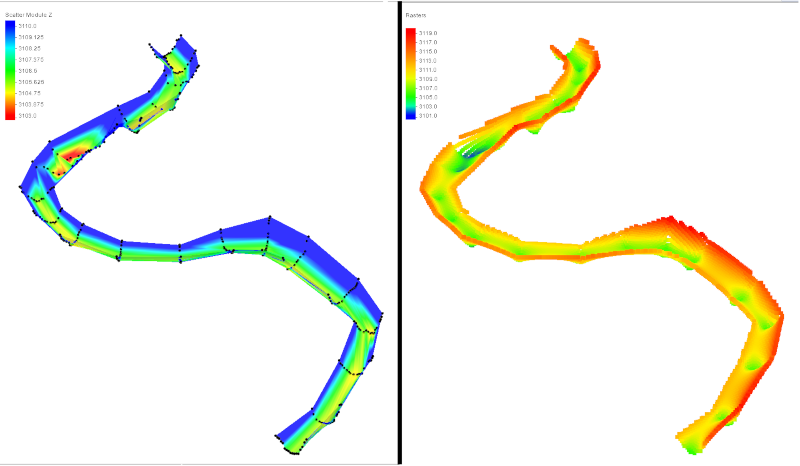
Now that you know how easy it is to convert a 2D scatter set to a raster try it in SMS today!


