We use cookies to make your experience better. To comply with the new e-Privacy directive, we need to ask for your consent to set the cookies. Learn more.
Using Bias When Creating a 3D Grid
Sometimes when creating a 3D grid in the Ground-water Modeling System (GMS) you may want to include a bias in the grid for your project. Using a bias parameter will refine part of the grid along a particular axis. Here are some important things to know when implementing a bias into the grid.
All of the data fields necessary for this function will be in the Create Finite Difference Grid dialog window, which appears when a new grid is created. It is here that you can customize the X, Y, and Z-Dimensions to include your bias. The starting point for the bias is determined by the cell number designated in the Origin field of each dimension, and the bias will run along the axis in the positive direction. You can input a different value for the bias in each of the dimensions.
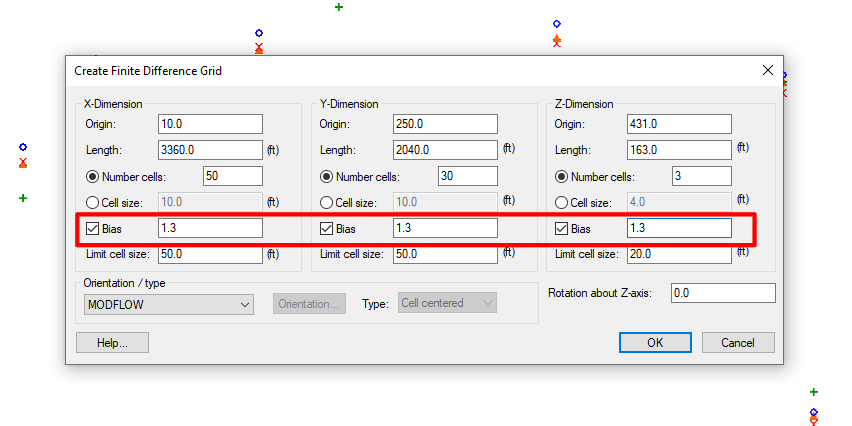
For a value greater than one in the bias field, each cell will be a percentage larger than the one previous. For example, a bias of 1.2 will mean that each cell following the origin is 20 percent larger than the one previous. These cells will grow in the positive direction along the axis. To make each cell following the origin smaller than the one previous rather than larger, make the bias less than one. For example, a bias of 0.8 will mean that each cell will be 80 percent of the size of the previous cell.
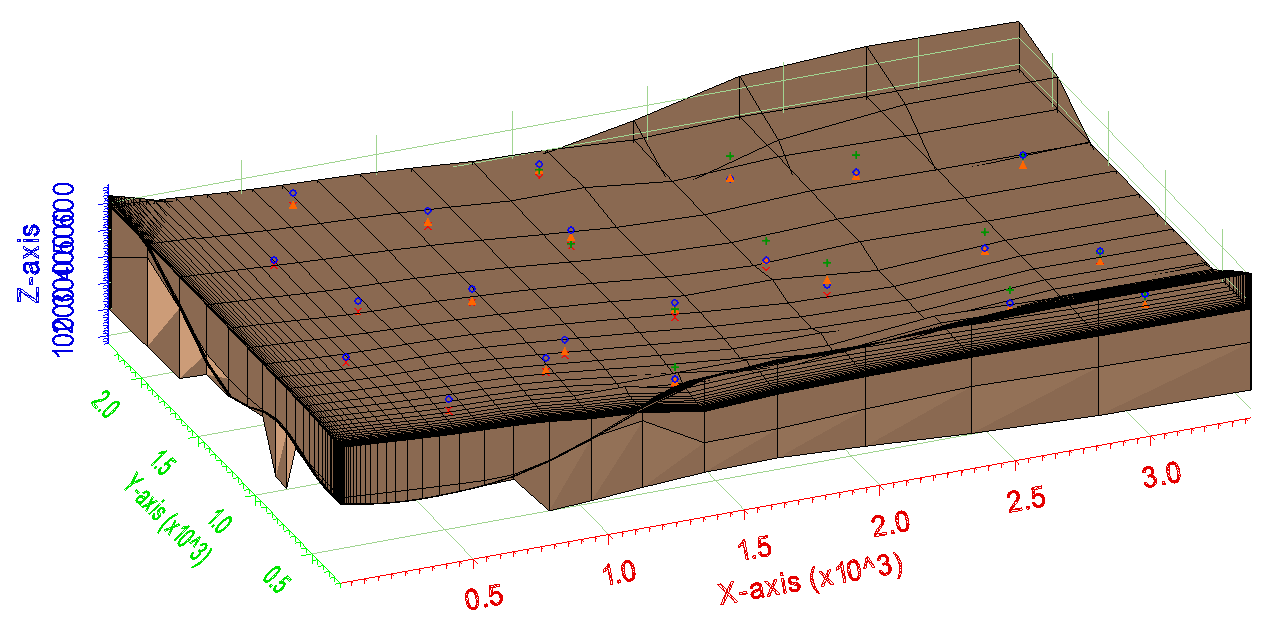
The length field in each of the dimensions determines the total length of the dimension. All of the cells on that axis will fit inside that measurement. After specifying a length, there are two options for how GMS will calculate the size of the cells including the bias. First is by the number of cells in each axis. The grid creator will calculate how big each of the cells must be in order to fit that number into the specified length.
The second option for determining cell size is to input a value for the dimension of the starting cell. For example, setting the cell size to 10 feet will tell the grid creator that the origin cell should be 10 feet, and each cell following should be a percentage larger than the origin cell until the entire length of the axis is filled. This can be refined even farther by specifying a cell size limit, keeping a cell from growing larger than a specified size. Because of this, the cell size limit should be set to a number larger than the base cell size.
With GMS, there are many ways to customize a 3D grid. Give the grid bias function in GMS a try today!


