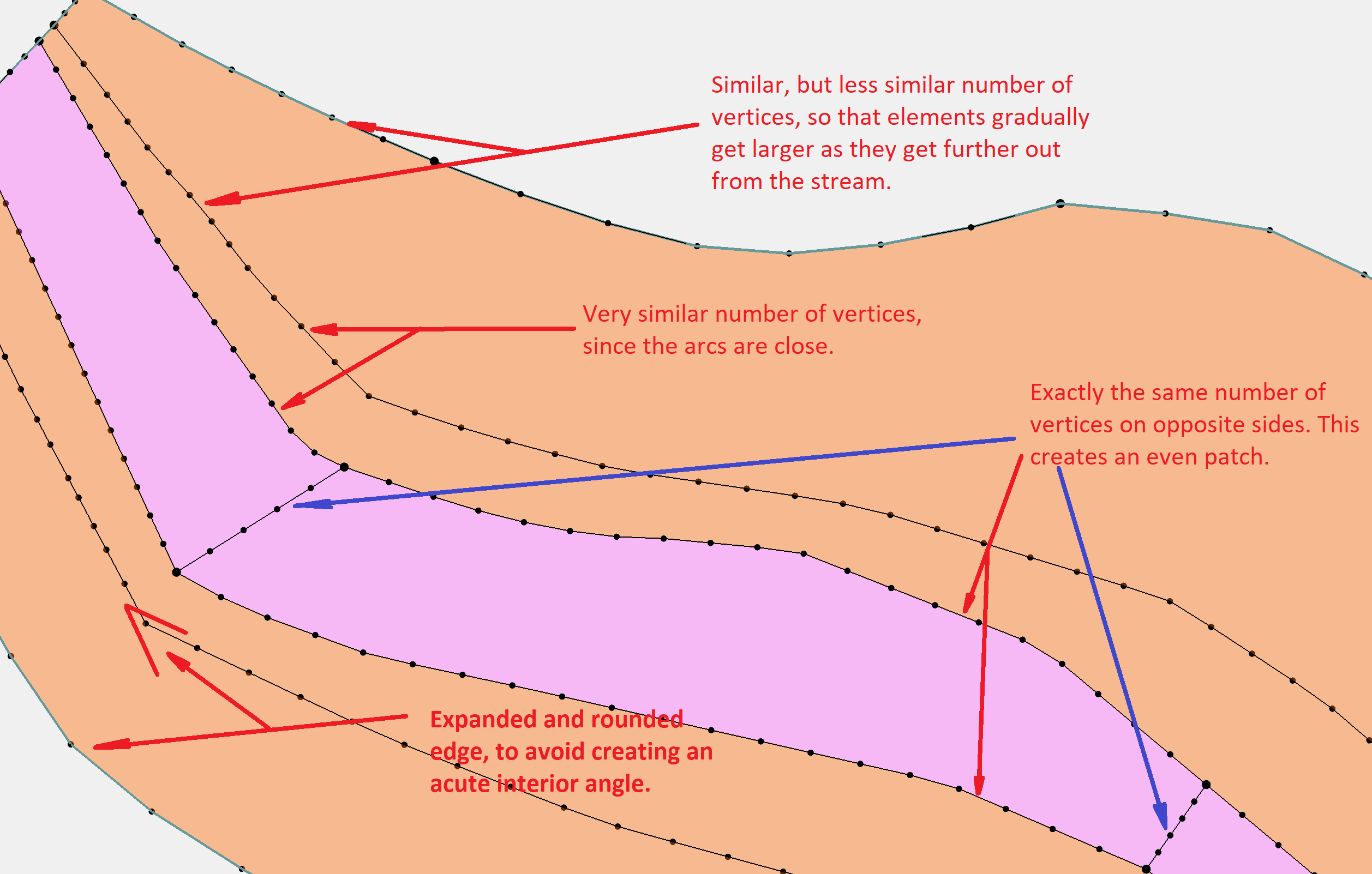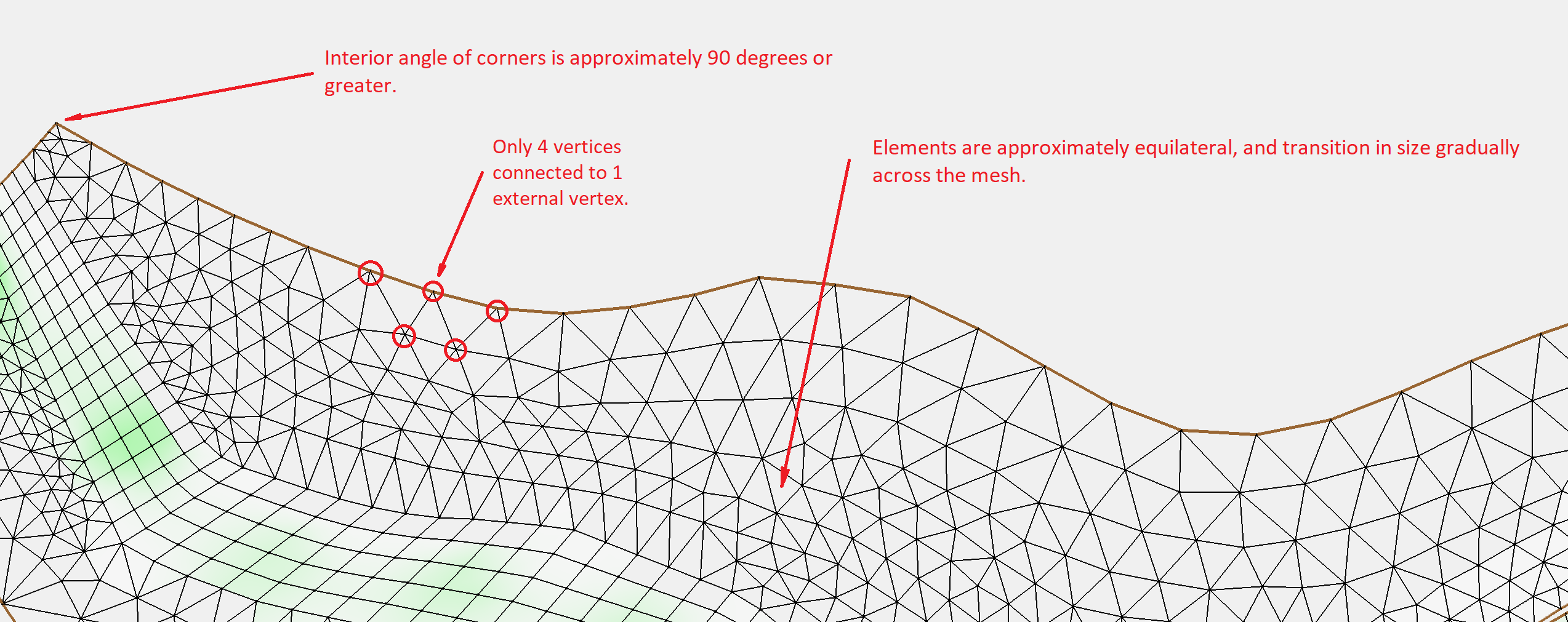We use cookies to make your experience better. To comply with the new e-Privacy directive, we need to ask for your consent to set the cookies. Learn more.
What Makes a Good Quality Mesh?
Several models in SMS rely on using a 2D mesh. The quality of this mesh can greatly impact your model run and overall results, so here are some tips for making a good quality mesh.
Start with a Good Mesh Generator Coverage
A lot of how well a mesh turns out begins with the mesh generator coverage. Generally, when a poor mesh has been generated, it is because the arcs, vertices, and polygons on the mesh generator coverage did not clearly define a good quality mesh.
When defining the mesh parameters in the coverage, there are few items to keep in mind:
- Make certain the polygons accurately reflect the work area. Do not draw polygons outside of your elevation data.
- Vertices along the arcs determines the size and spacing of elements in the mesh. Adding too few or too many vertices along an arc can cause poor spacing. Using the Redistribute Vertices tool can help with getting the correct number of vertices, and making sure they are evenly spaced along each arc.
- Keep individual arcs smooth and rounded to avoid interior acute angles.
- Use the 2D Mesh Polygon Properties dialog to preview how the final mesh will appear.
Check the Size Transition of the Elements
How elements transition in size can greatly impact how a model uses the mesh. In general, a gradual change in element size functions makes for a better mesh for most models. A poor mesh will have a quick change in elements size, acute interior angles, and thin triangles.
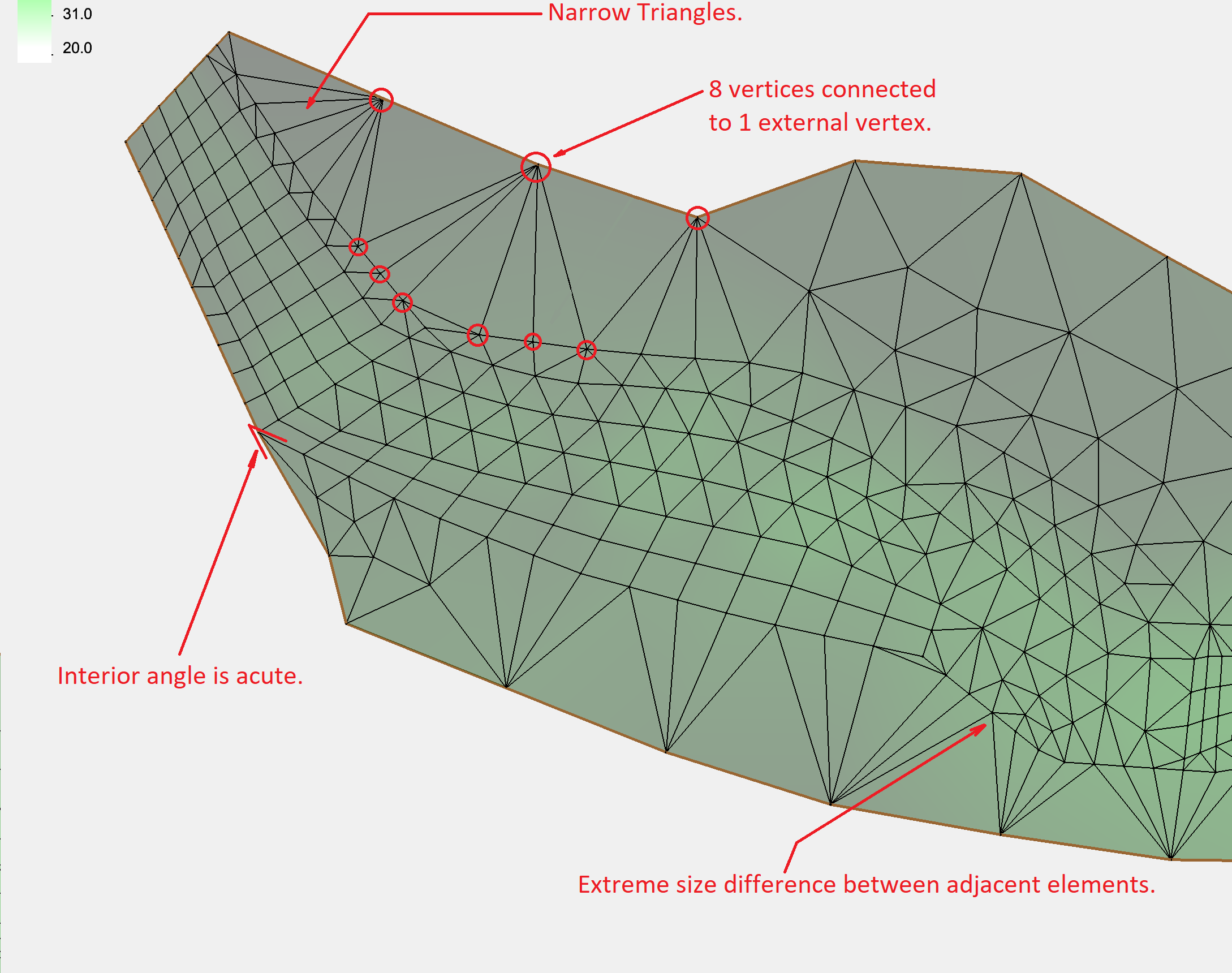
The solution for smoothing out the element transition is to adjust the spacing of the arc vertices in the mesh generator coverage and to examine the proximity of the arcs. In general, arcs that are close to each other should have a similar number of vertices. Arcs that are further apart can have a greater disparity of vertices.
Check For an Even Patch
When creating quadrilateral elements in a mesh using a patch, it is important that the spacing of the vertices be precise. Parallel arcs need to have the same number of vertices when creating a patch or the result will be an uneven patch.
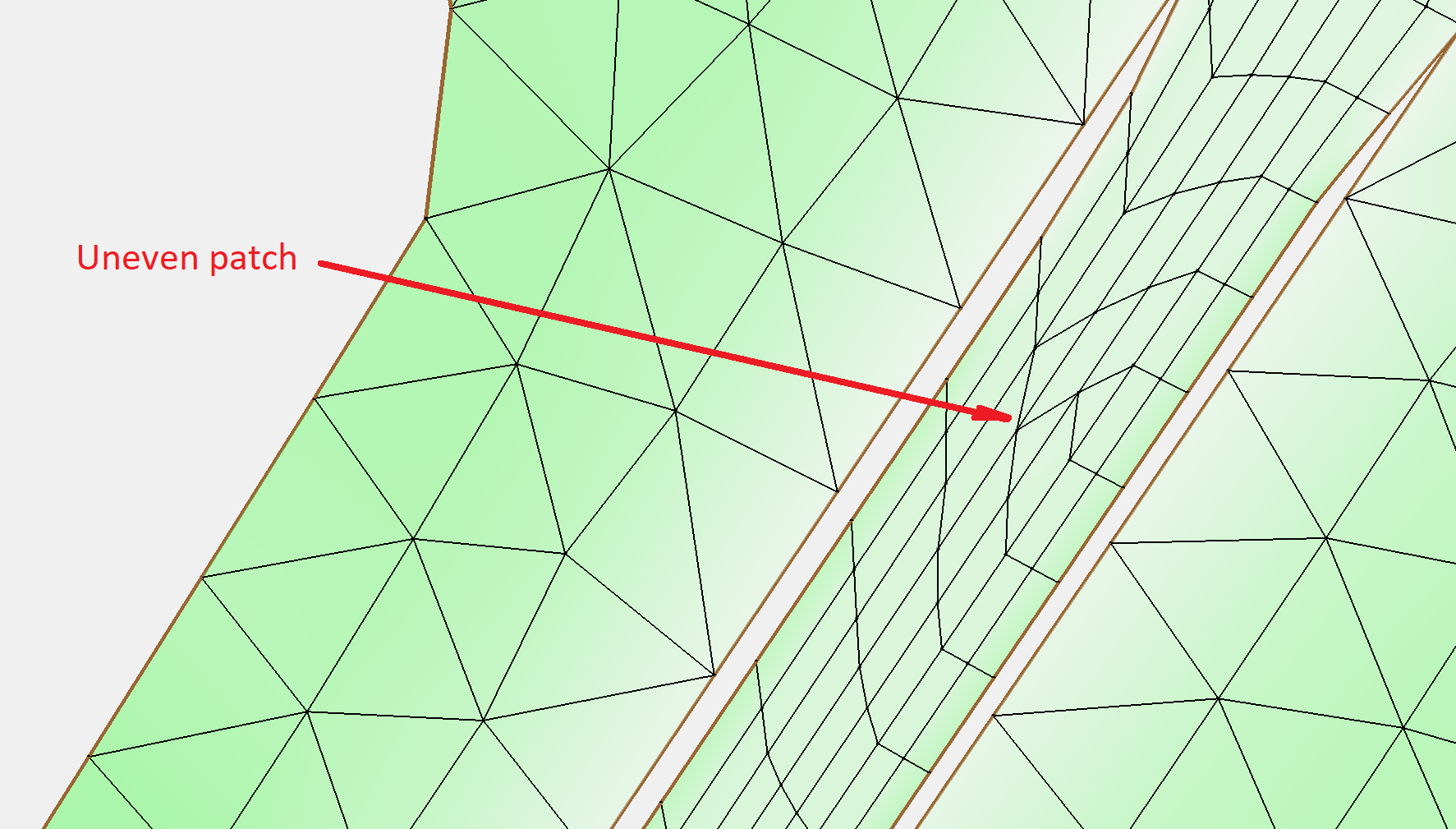
It is recommended to always preview the mesh when using the patch option, then adjust the number of vertices to make certain the patch is even.
Remove Unnecessary Elements
Cleaning up a mesh after it has been generated is sometimes necessary. When generating a mesh from a scatter set or other source, more of the mesh may need to be reviewed and cleaned. Using the Select Thin Triangles command and the Clean command can help with getting rid of unnecessary elements that could cause problems during the model run. It is also recommended to use a mesh with the fewest number of elements needed for your project.
These are only some of the recommended guidelines for generating a good quality mesh. We hope this helps you in your projects.
If you have questions about how to make a better mesh in SMS, contact our technical support for general questions, or contact our consulting services for project-specific inquiries.