We use cookies to make your experience better. To comply with the new e-Privacy directive, we need to ask for your consent to set the cookies. Learn more.
Using an SRH-2D Restart File
Do you have an SRH-2D project that is going to take a long time to run? If you don't want your computer tied up for hours, or even days, an SRH-2D project can broken up into smaller model runs that build on each other. This is done by using a restart file or hot start file.
In SRH-2D, a restart file can be specified for the initial wet/dry condition of the simulation. The restart file must have been generated from a previous simulation run that used the same mesh. Several output options exist for creating restart files including: creating them at a regular interval, at a specified list of times, or a single restart file at the end of the simulation.
When SRH-2D does a model run, it creates a series of files for each time step. These restart files are named [casename]_RSTn.dat where n corresponds to the time index. The time series output index file is named [casename]_TSO.dat and holds a list that matches the restart files to a specific time step.
When a restart file is used as an initial conditions hot start file, the previously computed hydraulic conditions from the restart file will always be applied to the start time of a simulation.
To use a hot start condition, do the following:
- Run an SRH-2D simulation to completion.
- In the output files for the model run, locate the file ending with "TSO.dat" and open it in a text editor.
- In the TSO file, locate the time step where you want to use to start your next next simulation run.
- In you SMS project, duplicate your simulation.
- Open the SHR-2D Model Control dialog for your new simulation.
- In the Initial Conditions section, select the Restart File option.
- Press the Select button to browse to your restart file.
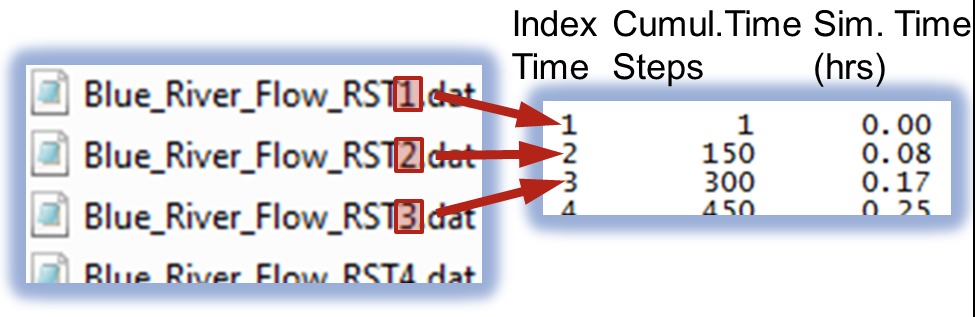
SRH-2D will now use the conditions from the restart file when you perform your next model run. Now that you know how to use a restart file for an initial condition in SRH-2D, try it in the Community Edition of SMS today!


