We use cookies to make your experience better. To comply with the new e-Privacy directive, we need to ask for your consent to set the cookies. Learn more.
Using Snapping in SMS
In many projects, you might find a need for nodes or vertices to line up exactly. You can achieve this by using the Snapping feature in SMS. Snapping nodes to arcs can be accomplished two ways in SMS: by cleaning and by using the snapping crosshairs. In some cases, two arcs might need to be very close to each other but not snapped to the same nodes or vertices on a mesh. This post will discuss how all of this works.
Clean Option
The Clean option allows any two nodes on the same coverage to be "snapped" together To snap two nodes on the same coverage:
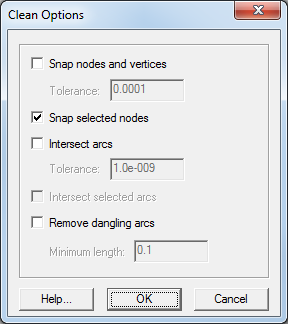
- Select the desired nodes.
- Select the Clean... command from the Feature Objects menu.
- In the Clean Options dialog, turn on Snap selected nodes.
- Select the desired node as the snapping point.
The nodes will be merged into one node at the desired location.
Nodes and vertices can also be snapped using a tolerance value. This will snap all nodes in the coverage to be within the tolerance.
- Select the Clean... command from the Feature Objects menu.
- In the Clean Options dialog, turn on Snap nodes and vertices.
- Set the Tolerance level.
The tolerance units are the same as those set in the projection. This method may cause vertices to be redistributed along some arcs, so it should used carefully.
Snapping Feature
If Snapping is turned on the Map tab in the Preferences dialog (see image below), red crosshairs (see image below) will appear when creating an arc and the mouse moves near an existing node or vertex. This indicates that the node or vertex will snap to the existing node or vertex in the coverage. If two vertices snap, they turn into a single node. Snapping can be turned on and off when in the Map module by pressing "S" on the keyboard.
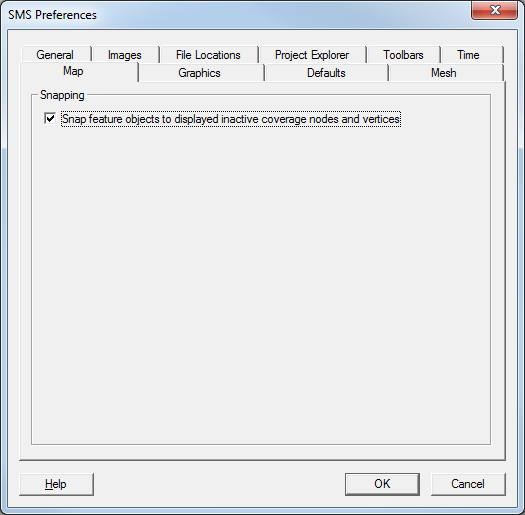
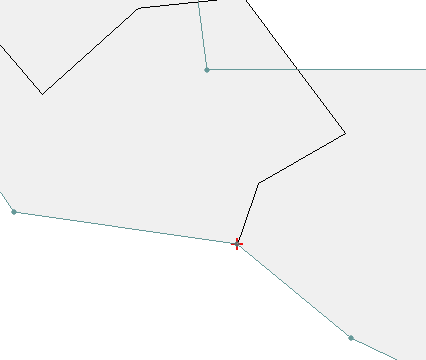
Snapping Across Multiple Coverages
To snap across multiple coverages, Inactive coverages must be turned on in the Display Options dialog. This prevents nodes or vertices from appearing to be snapped when they are not (see the images below). The first shows what appears to be two vertices that are snapped. The second shows a zoomed view showing they are not actually snapped.
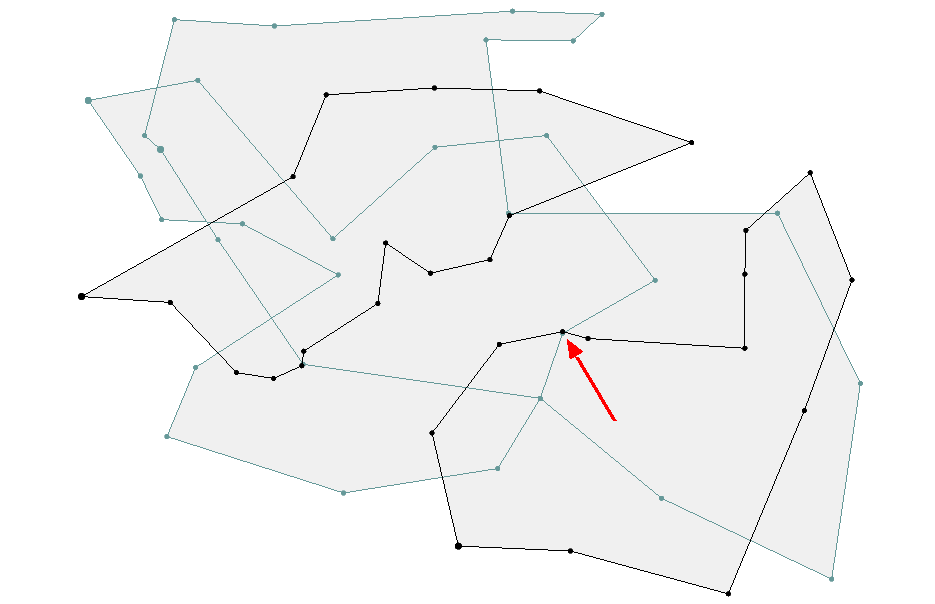
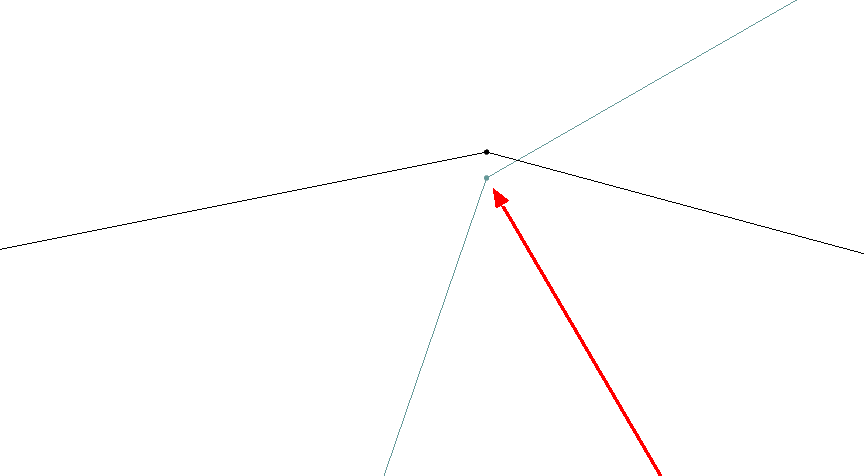
Snapping can also occur between a coverage and a geometry such as a mesh or a grid.
Nodes That Should Not Be Snapped
Keep in mind that if two boundary arcs are close to the same node(s) on the mesh or grid, a simulation may snap them to the same node(s) within the simulation, which may cause errors. This can be fixed by either refining the mesh or grid so there are more nodes to use, or by moving one or more of the arcs slightly.
Try using the snapping feature today in the Community Edition of SMS.


