We use cookies to make your experience better. To comply with the new e-Privacy directive, we need to ask for your consent to set the cookies. Learn more.
Using Mesh Auto-Backup
Needing to save and reload older versions of your 2D mesh in the Surface-water Modeling System (SMS)? SMS 13.3 has a new set of tools that let you do just that. The Auto-Backup folder included in the Toolbox contains the Mesh Backup and the Mesh Reload tools. These tools let you save past versions of a 2D mesh while you are editing the mesh. If you discover a change to the mesh was undesirable, you can load a version of the mesh before the change was made.
SMS uses 2D meshes for a wide variety of models including, but not limited to, ADCIRC and SRH-2D, as well as generic models. Using the new Auto-Backup tools, you are free to make as many edits to the mesh as you need knowing you can recover the previous versions. This blog post reviews how the Auto-Backup tools work.
Mesh Backup Tool
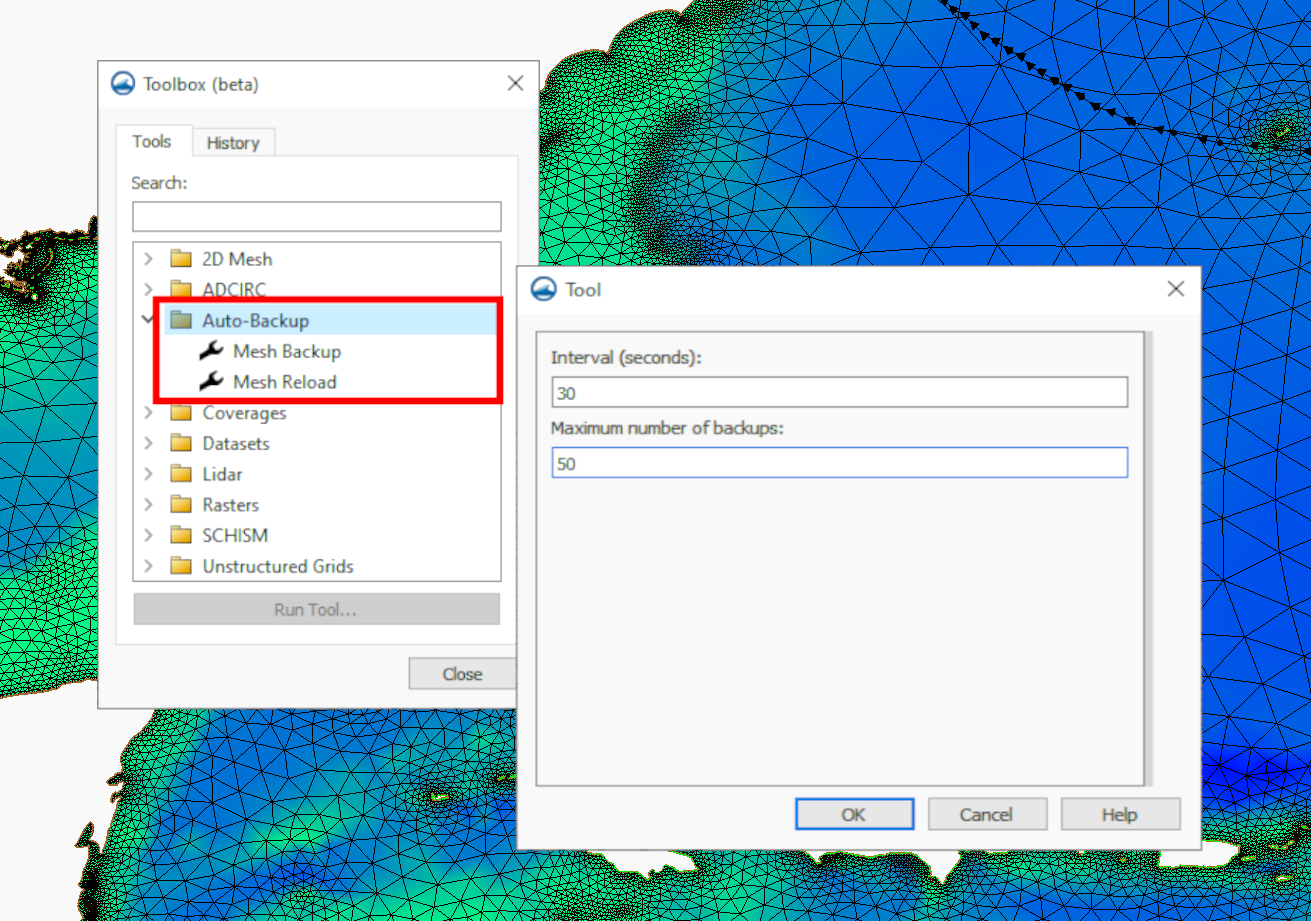
The Mesh Backup tool creates a series of backups at specified intervals for a specified number of iterations. Both the interval and the number of backups are determined by the user in the tool’s dialog. The default values are a mesh backup every 20 seconds, 10 times. These values can be changed to whatever works best for your project, however, it is recommended that you limit the amount of backups to roughly 200 or less.
When you run the tool, a dialog labeled Turn on/off auto mesh backup will appear. This dialog means that the tool is on, and will run in the background while you work on your mesh. This dialog is intended to stay open while you work on your mesh. Clicking Cancel will turn off the tool. While the tool is running, SMS checks to see whether or not a change has been made to the mesh every time the specified time interval has elapsed, and then creates a backup copy.
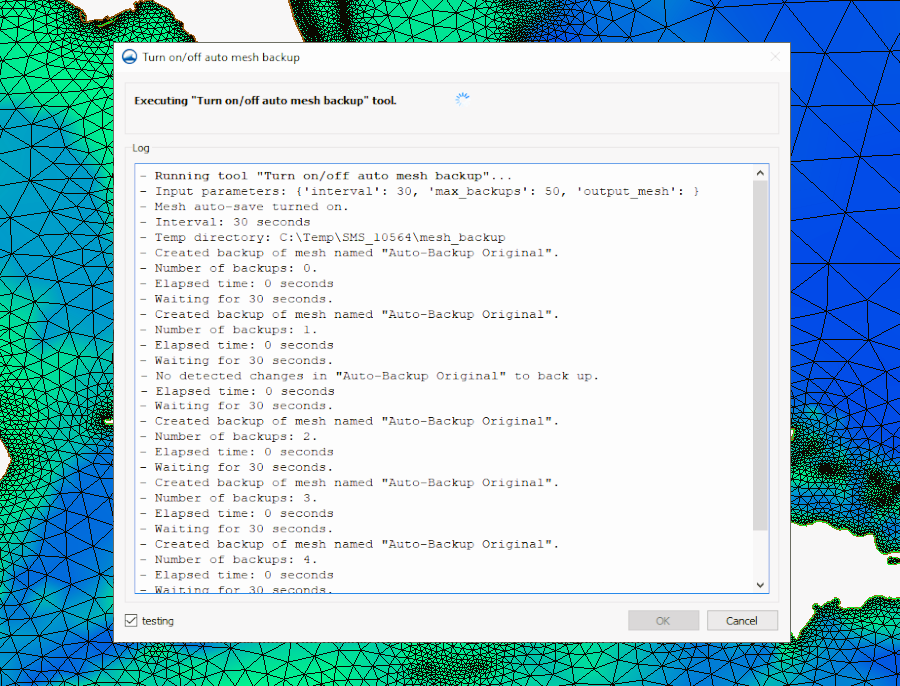
The log portion of the Turn on/off auto mesh backup dialog keeps track of how many backups have been made for the mesh. It will also tell you if there was an interval where no changes were made to the mesh. In cases where no changes were detected, a backup copy of the mesh during that period will not be stored.
Mesh Reload Tool
The Mesh Reload tool is where you can access the mesh backups. Naturally, this means that you have to run the Mesh Backup tool before anything will be available to reload. The Mesh Reload tool dialog contains a dropdown menu with all the backup meshes labeled by timestamp. The dropdown menu will often not contain every single time stamp, because there will likely be some time stamps where no changes to the mesh have been made.
Using the Mesh Reload tool does not erase the current mesh, or backtrack any changes that you’ve made. It will simply add a copy of what the mesh looked like at that time stamp under the "Mesh Data" folder in the Project Explorer. Try out the new Auto-Backup tools in SMS 13.3 today!


