We use cookies to make your experience better. To comply with the new e-Privacy directive, we need to ask for your consent to set the cookies. Learn more.
Using Arc Annotations in SMS
Have you been wanting to have more contextual information for your arcs in SMS? Some projects require being able to easily tell which direction arcs are flowing or quickly see the distance of arcs. With the release of SMS 13.1, you may have noticed an addition to the display options that can help with this. The Arc Annotations options can provide additional contextual information to arcs in your SMS projects. This post will review how they can be accessed, and how they can help you while modeling in SMS.
The options for arc annotations are contained within the Map tab of the Display Options dialog. The Map tab can be accessed either by selecting Map from the list within Display Options, or by right-clicking on Map Data in the Project Explorer and selecting the Display Options… command. Once in the Map tab, the Annotations option can be turned on, which will then activate an Options… button. Clicking this button will bring up the Arc Annotation Options dialog where the new arc annotation options can be selected.
The main options that can be set here involve direction and ticks. Direction will show arrows on arcs to indicate which direction they are flowing. Ticks will show tick marks on arcs to indicate length measurements, which can help in visually seeing the real-world length of arcs. There are multiple options when it comes to how ticks will be displayed, giving you flexibility for your specific needs when it comes to modeling. It is important to note, however, that ticks will only display if the project units are set to feet or meters.
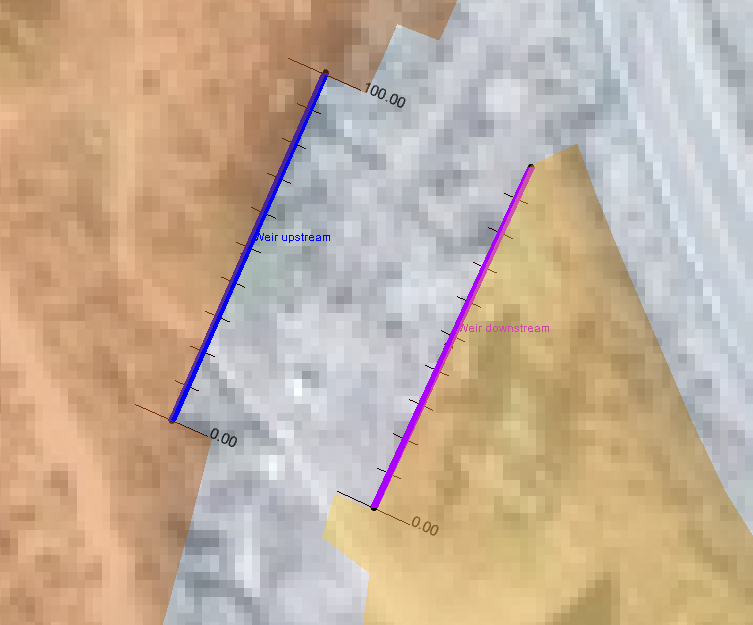
These features can be valuable in projects where the added visual cues and references can help with more instantaneously interpreting the graphical data. The customizability for tick display will also allow for the optimization of making this information look as presentable as possible within the model. For more details on the options available when using arc annotations, visit the XMS Wiki to learn more!
Try out using arc annotations in SMS 13.1 today!


