We use cookies to make your experience better. To comply with the new e-Privacy directive, we need to ask for your consent to set the cookies. Learn more.
Managing File Paths in WMS
When working in the Watershed Modeling System (WMS) the software refers to multiple applications and files in order to operate correctly. The default settings for accessing these files should generally be followed. However, there are times when these file paths need to be altered by you or the paths get changed unintentionally. This post will go over some of the important file paths to pay attention to in WMS.
Typically, WMS will be installed on your C drive or whichever drive you specify on your local machine. When WMS is installed, it will also install multiple other applications that it uses. These are most often the numerical models that WMS uses along with some drivers. WMS will keep everything contained to where it can find these applications.
However, to give you more flexibility, WMS allows you to change the location of these applications. Most path locations can be changed in the Preferences dialog. The Files tab of the Preferences dialog contains the file paths for the numerical models and other applications. The file paths can be changed here to direct to a different location. This can be useful when you are needing to use a different version of a model executable other than the one that comes installed with your version of WMS.
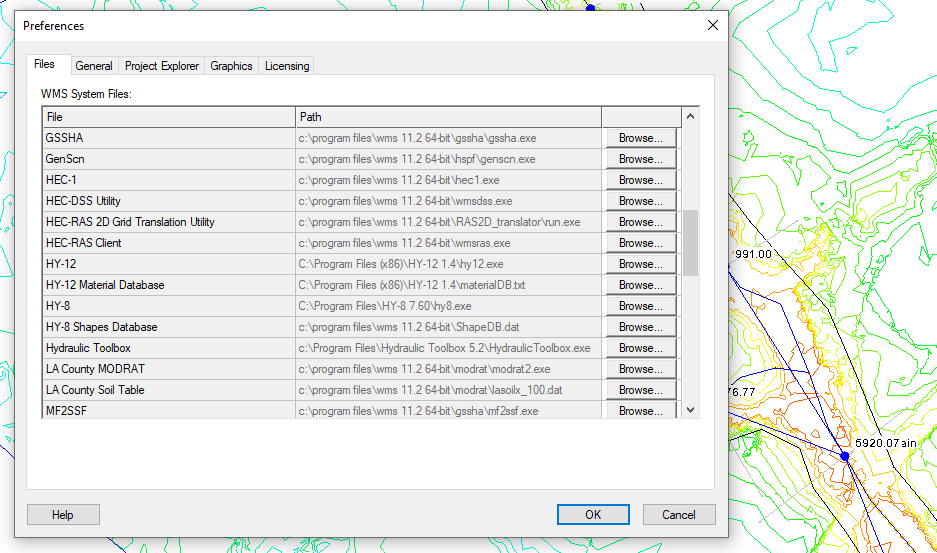
The Preferences dialog also allows you to change the file path for the Temp directory. This is done on the General tab.
It should be noted that WMS retains these file paths once they have been set. Therefore, when you are moving files around, pay attention that WMS will not automatically update to the new location. When a model executable gets moved to another directory, you will need to manually update the file path in WMS in order to avoid potential errors.
The Files tab of the Preferences dialog is also useful for locating specific model executables and files that you suspect may need to be updated. This can help you troubleshoot model executable issues that occur during a model run.
Now that you know more about how WMS manages file paths, make use of them in your WMS projects today!


