We use cookies to make your experience better. To comply with the new e-Privacy directive, we need to ask for your consent to set the cookies. Learn more.
Exporting Map Data to a Shapefile
Feature objects in SMS resemble the objects in shapefiles in many ways. Shapefiles are a file format used by many GIS applications. Starting in SMS 13.1, feature objects in SMS can be directly exported into shapefiles.
SMS 13.1 allows points, arcs, and polygons to be exported from a specified map coverage to shapefile. This done by doing the following:
- Select the desired map coverage in the Project Explorer to make it active. It is recommended that you hide any map coverages you don’t want exported.
- Right-click on the coverage and select Export.
- In the Export Coverage dialog, select the direction where you want to save the shapefile, enter the shapefile name, and select which type of shapefile to use.
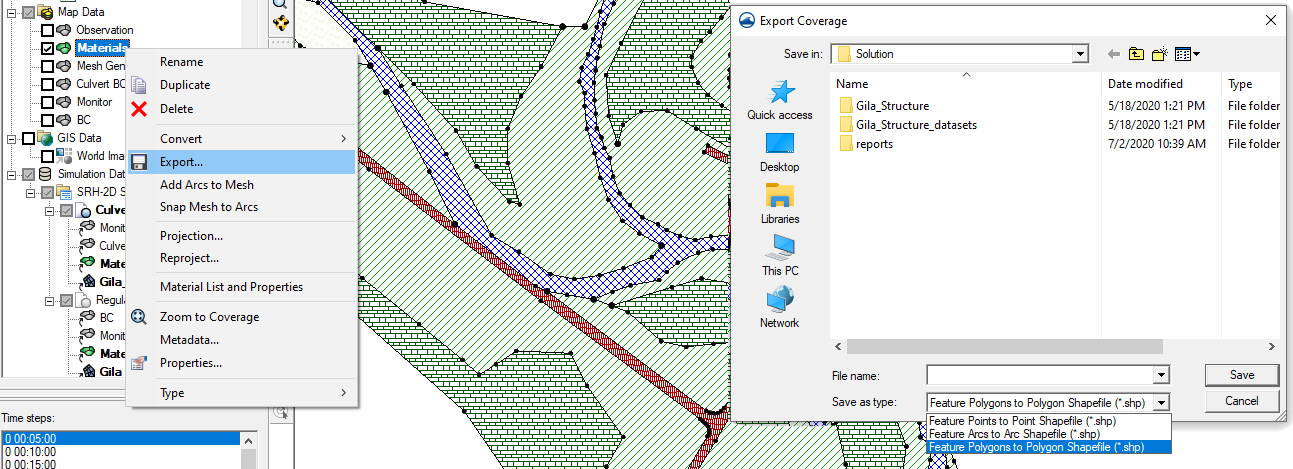
Be certain to select the correct file type when exporting feature objects. Only the matching feature object type will be exported to a shapefile from the coverage. SMS allows you to export feature points as a points shapefile, feature arcs as a line shapefile, and feature polygons as a polygon shapefile.
It is also recommended to review the feature objects on the coverage before exporting to a shapefile. Individual feature objects cannot be exported at this time, therefore, it is advisable to remove any unwanted features before exported. This can be done by duplicating the map coverage and then deleting the unwanted feature objects.
If desired, you can import the exported shapefile into SMS. The shapefile will appear in the GIS module and can then be compared with the feature objects on original map coverage. Otherwise the shapefile is ready to be imported into the desired application.
It should be noted that not all data on map coverages can be exported into a shapefile format. Some data, such as boundary conditions attributes or coverage specific settings, may not end being exported.
Try out creating shapefiles from feature objects in the SMS 13.1 beta today!


