We use cookies to make your experience better. To comply with the new e-Privacy directive, we need to ask for your consent to set the cookies. Learn more.
Changing Ports for Aquaveo Licenses
Sometimes it may be beneficial to change the license location for one or more of our XMS (GMS, SMS, and WMS) software on your computer. There are a number of reasons to do this, including to increase security and flexibility. The port number has to be changed in two locations for the port to be switched over properly.
First, open the Aquaveo License Registration dialog. This dialog comes up when you first download the software so you can enter the licensing information. If you've already done this, the dialog can also be accessed by selecting Register… under the Help menu. After opening Aquaveo License Registration, do this to change the port number:
- Select the Advanced Options… button.
- At the top of the dialog, click the Change Location… button.
A dialog labeled Aquaveo License Registration – Change License Location will open. This dialog shows the IP address that is currently being used, as well as the current port number. This is where you can change the port number.
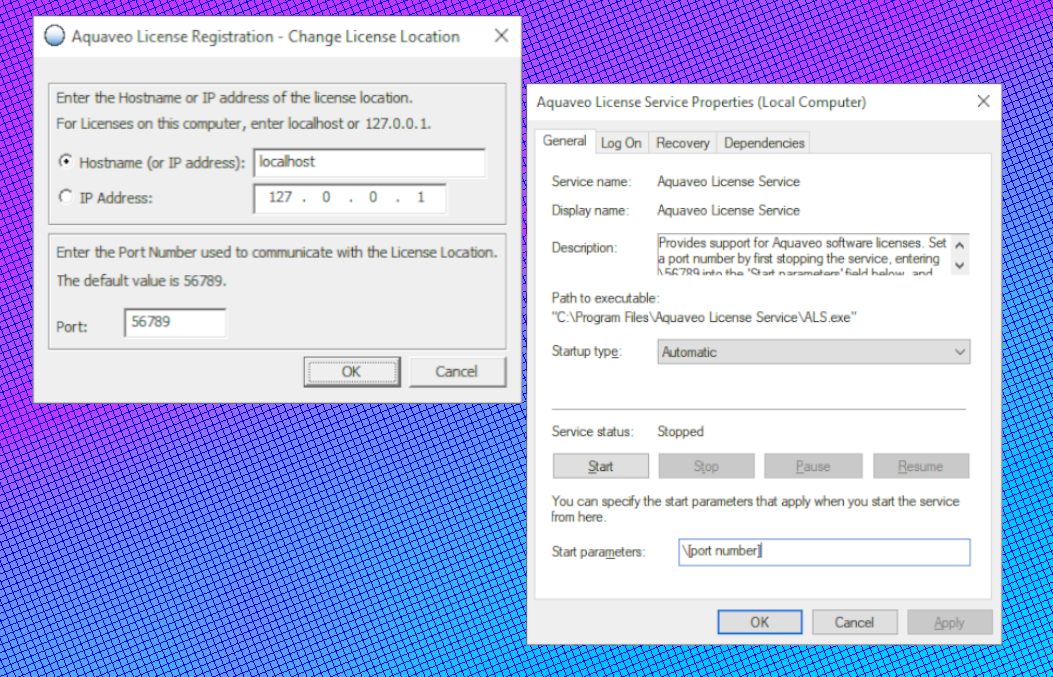
The other location the port number needs to be changed In order to switch over properly is the Aquaveo License Service Properties. Follow these instructions to open ALS Properties:
- Open the Services app. This can be found by typing "services" into the search on your taskbar.
- In the list of services, find "Aquaveo License Service" and select Properties.
- On the General tab at the bottom click Stop.
- In the Start Parameters, type the new port number with a backslash (\) in front of it.
- When you are finished, click Start.
The port location change won’t be complete until the port number is changed in both the Aquaveo License Registration and the Aquaveo License Service Properties.
Open any of the XMS software and check out how you can change the license location today! If you have more questions about licensing, contact our Licensing Support by emailing licensing@aquaveo.com.


