We use cookies to make your experience better. To comply with the new e-Privacy directive, we need to ask for your consent to set the cookies. Learn more.
Changes to Aquaveo Registration
Aquaveo has been updating its registration process to make using our products easier and more secure. The change affects newer versions of our products, specifically GMS 10.5, SMS 13.1, and AHGW 3.5. Going forward, it will be added to all of our products, including WMS.
The new registration uses new codes: Local and Flex codes.
- Local password: will support virtual machines and remote desktop, but is only good for one machine and cannot be moved from one computer to another.
- Flex password: acts like a network lock where the license is hosted on your computer and can be used over remote desktop or on a virtual machine. When you want to move the license to another computer, you simply check the license back in and check it out on another machine. There is no hardware to deal with.
By default the software is set to use the newer registration process with newer versions of the software. Local and Flex codes are not compatible with older versions of our software.
In many cases you won't notice a difference with the change to licensing. However, if you encounter an error with your registration or want to use the older licensing process, you can switch back to using the old registration.
- Open the newly installed software.
- Choose to run it in Community Edition, if the "no license found" dialog appears.
- Once the software is open, go to Edit | Preferences.
- Click on the Licensing tab.
- Check on the box for "Use Legacy Licensing".
- Click OK and restart the software.
- Then register the software as you have before.
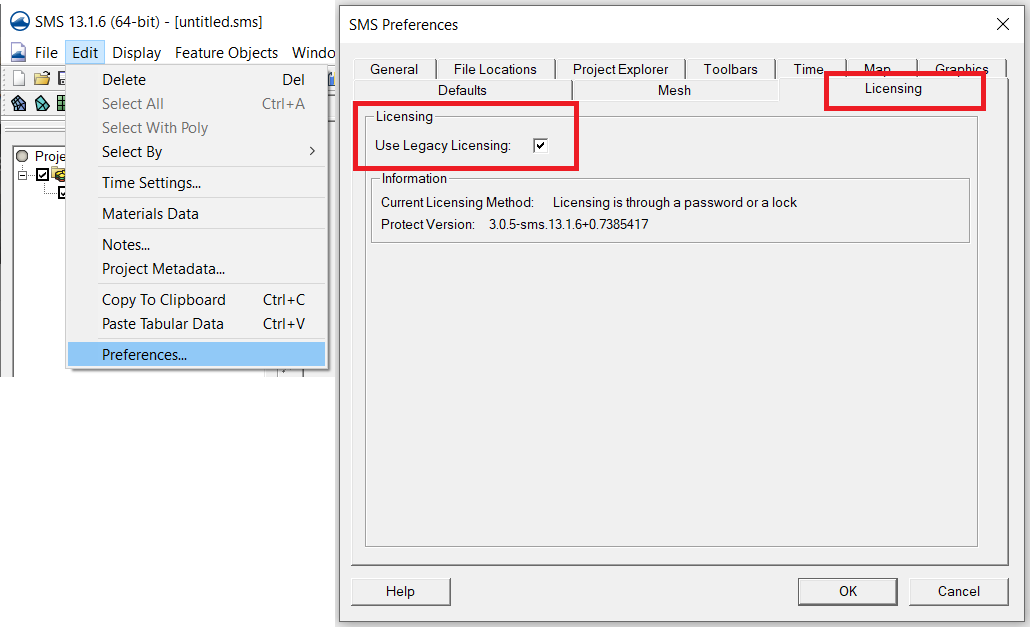
Currently, we plan on supporting hardware locks and the legacy registration version for at least the next two years. If you want to try out the new registration system, contact our licensing team at licensing@aquaveo.com.


