We use cookies to make your experience better. To comply with the new e-Privacy directive, we need to ask for your consent to set the cookies. Learn more.
Utilizing Data Modification Tools in SMS
The Dataset Toolbox in SMS allows viewing your data in many different ways, while also being used to modify and create new datasets from already existing datasets. The different tools in the toolbox each use a specific set of functions to modify selected datasets.
One tool in the Dataset Toolbox that can prove to be helpful is the Filter tool. This tool creates a new dataset based on the selected filtering criteria.
For example, say you are filtering your numeric model output to show depths between the minimum and maximum depth, then you wish to filter the depth data for velocity between minimum and maximum range. This tool could help to show how a fish habitat changes over time or for any other purpose you can think of.
There may be multiple ways to accomplish this task, but one method would be to filter the velocity dataset to the desired range and then map that activity to the depth dataset. Using this example, you could do the following:
- Open the Dataset Toolbox.
- Select the Filter tool.
- Use the tool to filter the Velocity Mag dataset to the desired range and apply NULL outside the range.
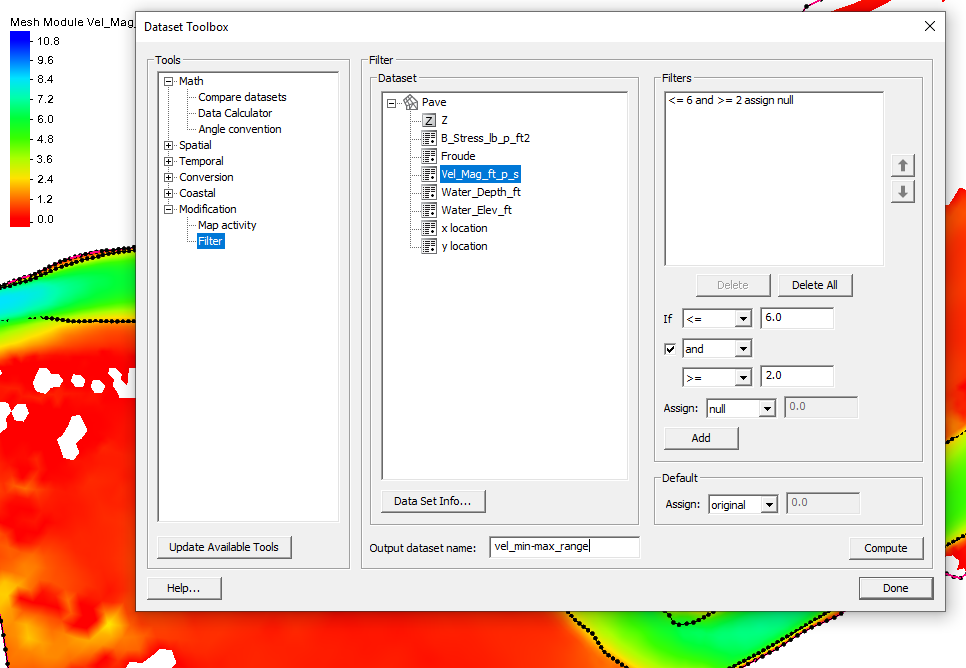
The Map Activity tool is another tool that can be helpful. This tool maps the activity from one dataset to a second dataset. It helps show only the values of interest on a particular dataset. To continue the previous example:
- Select the Map Activity tool in the Dataset Toolbox.
- Using the dataset created in the previous steps, map the activity from the new dataset to the depth dataset (Value Dataset).
The new dataset will appear in the Project Explorer, showing the values of interest. If the dataset is a transient then a film loop could be made, showing how it changes over time.
The Filter and Map Activity tools are only two of many tools available in SMS’s Dataset Toolbox. Try out these tools and others in SMS today!


