We use cookies to make your experience better. To comply with the new e-Privacy directive, we need to ask for your consent to set the cookies. Learn more.
Tips for Assigning Recharge Values
Have you had difficulty defining recharge to the correct cells and layers in your Groundwater Modeling System (GMS) project? The default is the top layer but that isn’t always where it needs to be. The GMS MODFLOW Recharge Package dialog does have options to allow you to change the recharge to be something other than the top layer.
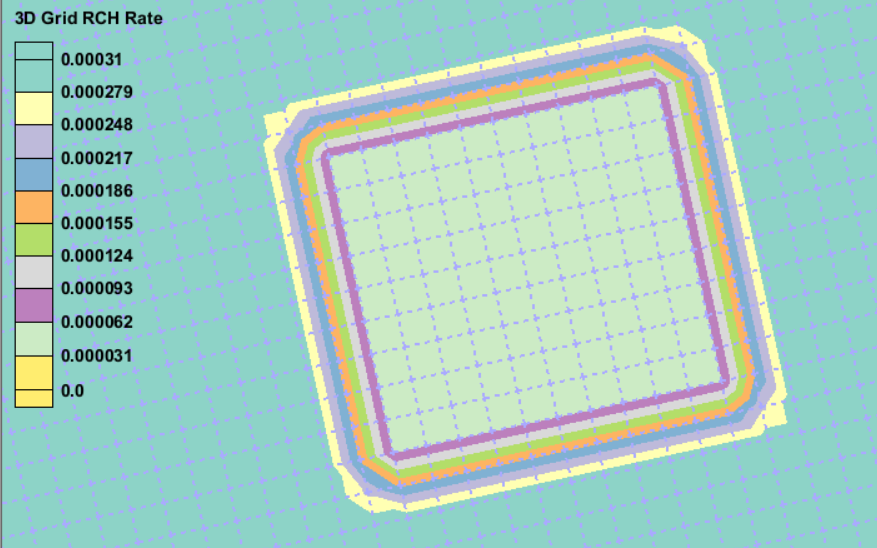
The “Recharge option (NRCHOP)” drop-down menu in the dialog has three options available.
-
(1) “Recharge only at top layer”
-
(2)“Recharge at specified vertical cells”
-
(3) “Recharge at highest active cell”
The second option is the one that allows you the option of editing which layer recharge will occur by specifying the cell or layer exactly.
When using “Recharge at specified vertical cells” the default is still going to be the top layer unless you edit the spreadsheet at the bottom to specify a different layer. Changing View/Edit field from “RECH. Flux” to the “IRCH.” option will allow you to make that change.
For structured grids, you are setting a different layer number to that field of the array. For UGrids, you need to change the cell ID from the top cell in that column to the one you want. So, for example, the top cell in a particular column is Cell ID 1. If the very next cell below it in the UGrid is Cell ID 2800 we would need to switch out ID 1 for ID 2800. In either case that can be very time consuming if you have to do it by hand.
For UGrids, you cannot automatically change the array to the second layer IDs, but GMS does have some ways to accomplish the task without having to manually change each field. Here are two different ways to get the necessary Cell IDs.
-
You can find the highest ID and lowest ID in layer 2. The cell ID values will be continuous within that range. So, for example, if the highest cell ID in layer one is 25, then the layer two range will start with ID 26. If the last ID in layer two is 50, then the cell ID list would be the list of values from 26 to 50. Generate that list in a spreadsheet, and then copy/paste it into the array.
-
You can use the "Echo to File" function in GMS to print a list of all the layer 2 IDs. You can find this under Edit | Selection Window… in the Selection Information dialog. The Selection Echo window (found on the right side of GMS) can be pinned open so you can see what will be written to the *.txt file you create. That file can be opened in a spreadsheet where you can get the list of IDs to paste in.
Head on over to GMS and see if these methods can help you reassign the recharge layer values for your project.


