We use cookies to make your experience better. To comply with the new e-Privacy directive, we need to ask for your consent to set the cookies. Learn more.
Refining 3D Grids in GMS
It's common to need to refine part of a grid in your GMS project. For this reason, GMS provides a few tools and methods for refining parts of a grid. This post will review some of the options for refining 3D grids in GMS.
In general, when building a grid in GMS, you don’t want a grid that is too refined, as this will cause issues in the model run. You also do not want a grid that has cells that are too large to pick up vital information from key locations. To solve this, you can refine the grid in key locations.
When generating a 3D grid or unstructured grid (UGrid) from a map coverage, you can use refinement points to refine specific locations. Refinement points require setting the map coverage up to have the Refinement option turned on. Then create points on the map coverage and define those points as refinement points. When converting the map coverage to a grid, the grid will be refined in the area of the points.
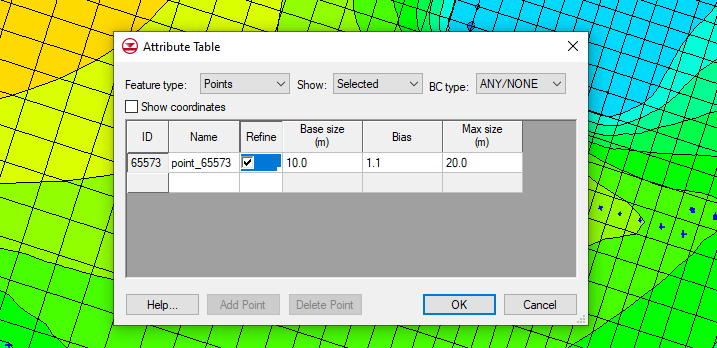
With an existing 3D grid, IJK boundaries can be added into the grid to refine an area. You can do this by using the Select i, Select j, or Select k tools to select a row, column, or layer, then right-click and select the Redistribute command. In addition, you can use the Grid | Redistribute layers command to redistribute layers.
If you have an existing UGrid, you can quickly refine the grid on a cell-by-cell basis. You do this by selecting a cell, then right-clicking and selecting the Refine cell command.
The above techniques work well for refining a small area of the grid or when refining grids that are not complex. Again, it is not recommended to overly refine a grid as this often causes issues to appear during the model run. If you do need to refine a large area of the grid, it is recommended to use a child grid.
Try out using the grid refinement tools in GMS today!


