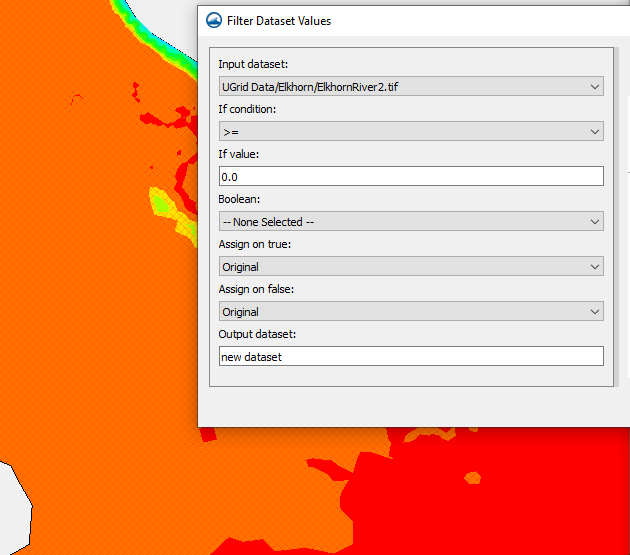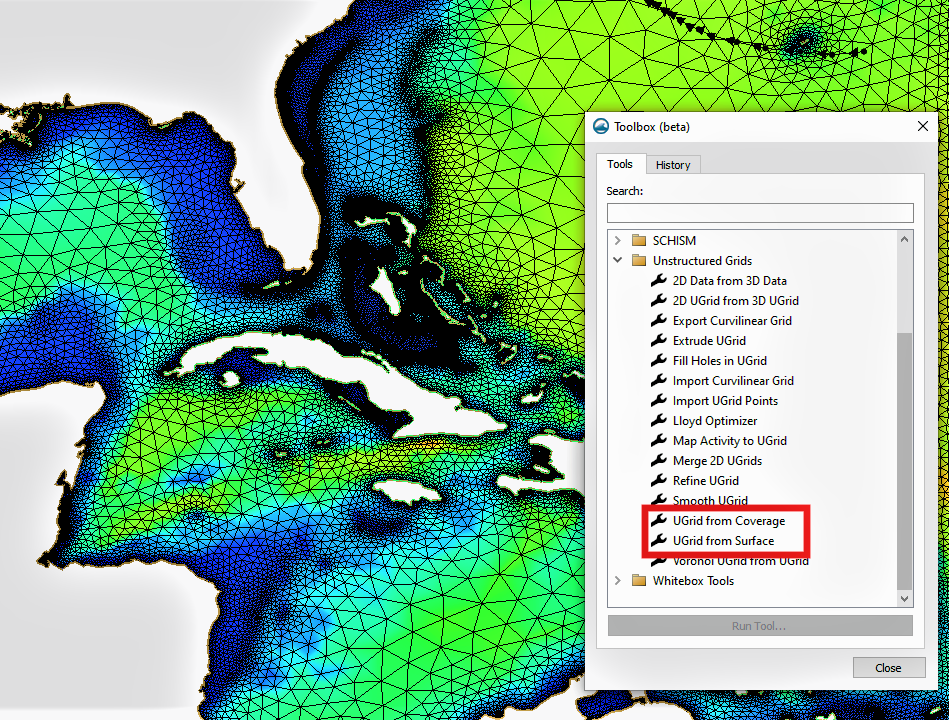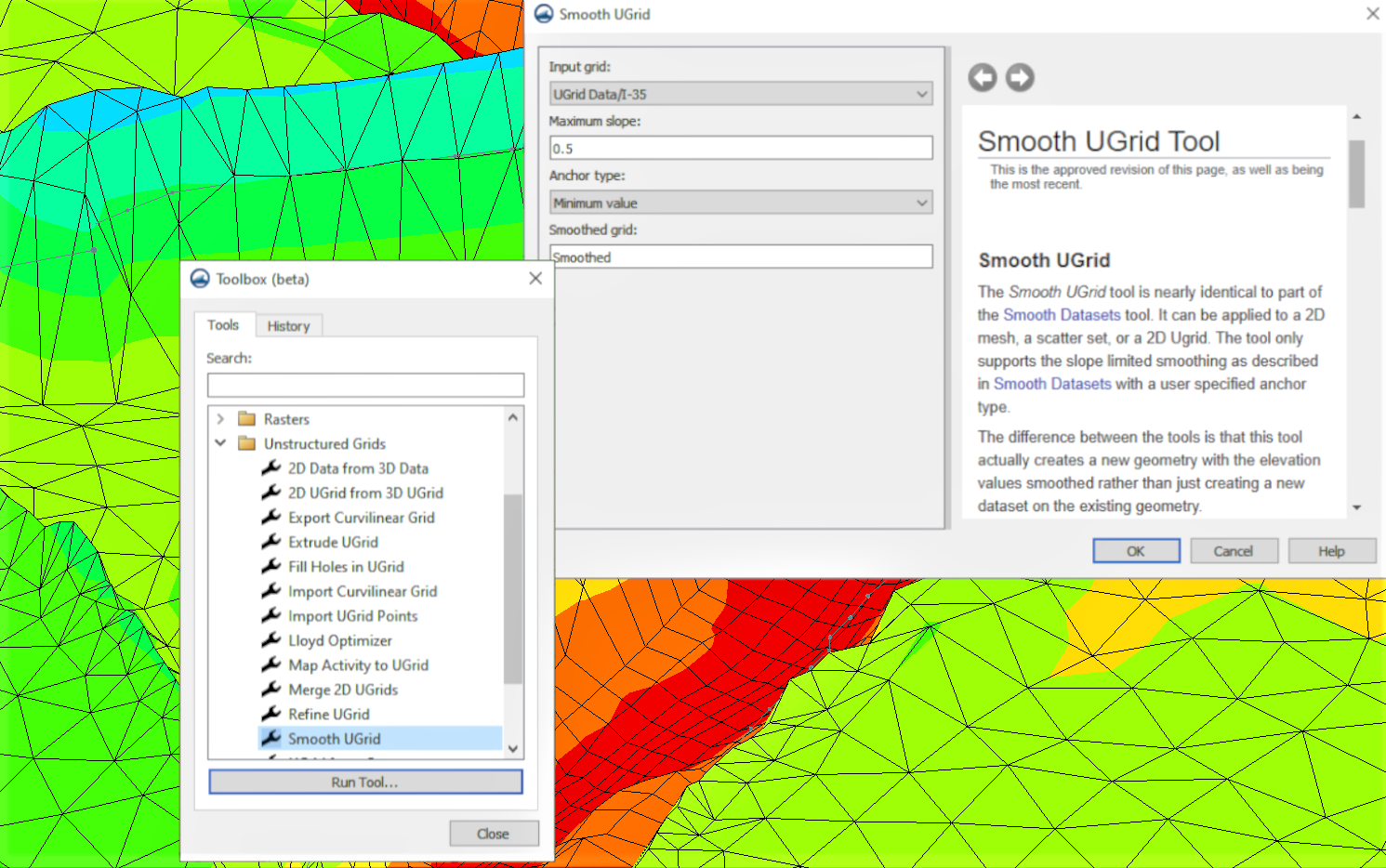Utilizing SMS's Gravity Waves Tools
By aquaveo on August 8, 2023Are you working with a coastal model in the Surface-water Modeling System (SMS) that includes a representation of how particles move through a mesh or grid? Did you know that the toolbox has Gravity Waves tools, which can help you visualize and find data about those particles more easily? This blog post will give you an overview of both the Gravity Waves Courant Number tool and the Gravity Waves Time Step tool and how they can help you with your ocean models such as ADCIRC.
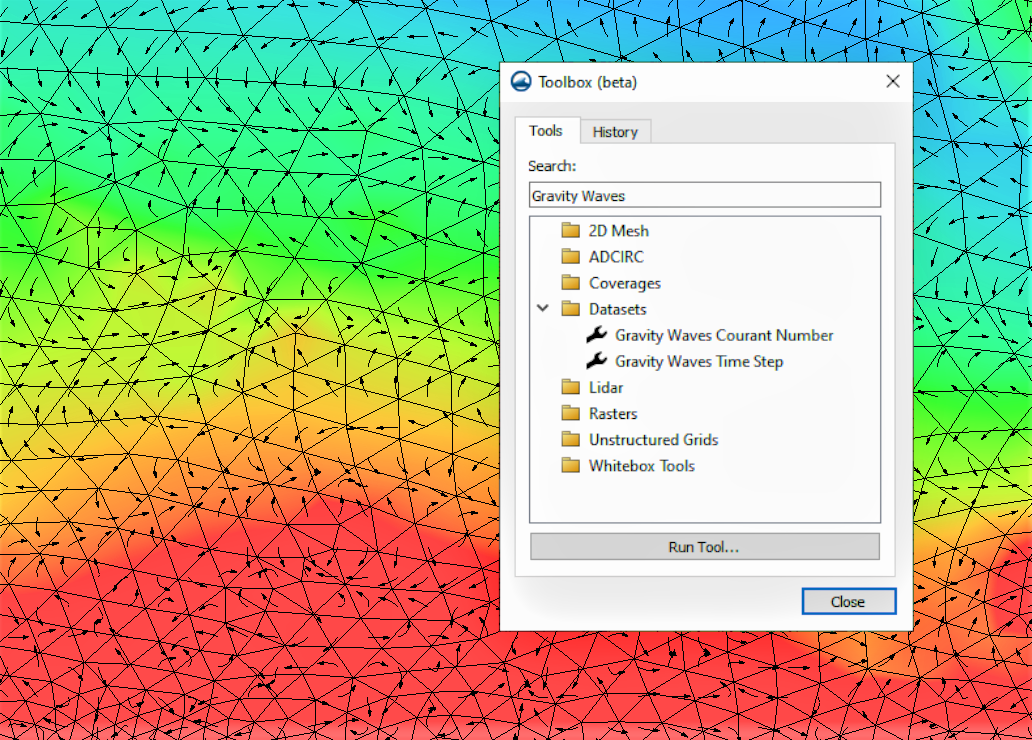
The Courant number is a value that represents the amount of time a particle stays in the cell of a mesh or grid. The purpose of the Gravity Wave Courant Number tool is to help maintain the stability of a numerical engine and, potentially, to help choose the most suitable time step measurement. If the methods used to solve numerical problems are restricted by the Courant condition, things can become unstable if the Courant number goes beyond the allowed limit. By looking at the highest Courant number in the dataset, you can get an idea of how stable the mesh is with respect to the chosen time step.
There are three necessary input parameters for the Gravity Waves Courant Number tool, the first being a dataset. This tool requires a dataset that represents the particle’s velocity magnitude. Second, you need to enter a gravity value. Lastly, you’ll enter a computational time step value. For the output parameters, you’ll choose a name for the new dataset. It should be something short and easily recognizable, possibly referencing the input dataset.
The Gravity Waves Time Step tool functions as somewhat the opposite of the Gravity Waves Courant Number tool. The purpose of the Gravity Waves Time Step tool is to calculate the time step needed to achieve the desired Courant number, based on the provided mesh and velocity field. You can then choose a time step for analysis that is equal to or greater than the highest value in the resulting dataset of time steps.
The required input parameters for the Gravity Waves Time Step tool are first, an input dataset, which should be set for depth. Note that it is important that the dataset is specifically for depth, not elevation. Second, enter a gravity value. Lastly, enter the Courant number you’re searching for. Choosing a value for the Courant number under the maximum threshold may increase the stability of the computation because the resulting computation is approximate. The output parameters are where you’ll specify a name for the new dataset. As with the Gravity Waves Courant Number tool, the name should be something short and descriptive.
Try out the Gravity Waves tools for yourself, and see what they can do for your SMS project today!