We use cookies to make your experience better. To comply with the new e-Privacy directive, we need to ask for your consent to set the cookies. Learn more.
Creating Reliable Arc Pairs for SRH-2D
SRH-2D models in the Surface-water Modeling System (SMS) often use pairs of arcs to represent structures like culverts, weirs, bridges, and gates. For some projects, it matters for SRH-2D about how these arc pairs are drawn, and improperly drawn arcs can stand in the way between you and a successfully run model.
Arc pairs in SRH-2D models need to be drawn from left to right as if you are looking from upstream to downstream. This can get quite confusing, so here are a few tips for how to be able to tell which direction your arcs need to go by making use of display settings in the Display Options dialog.
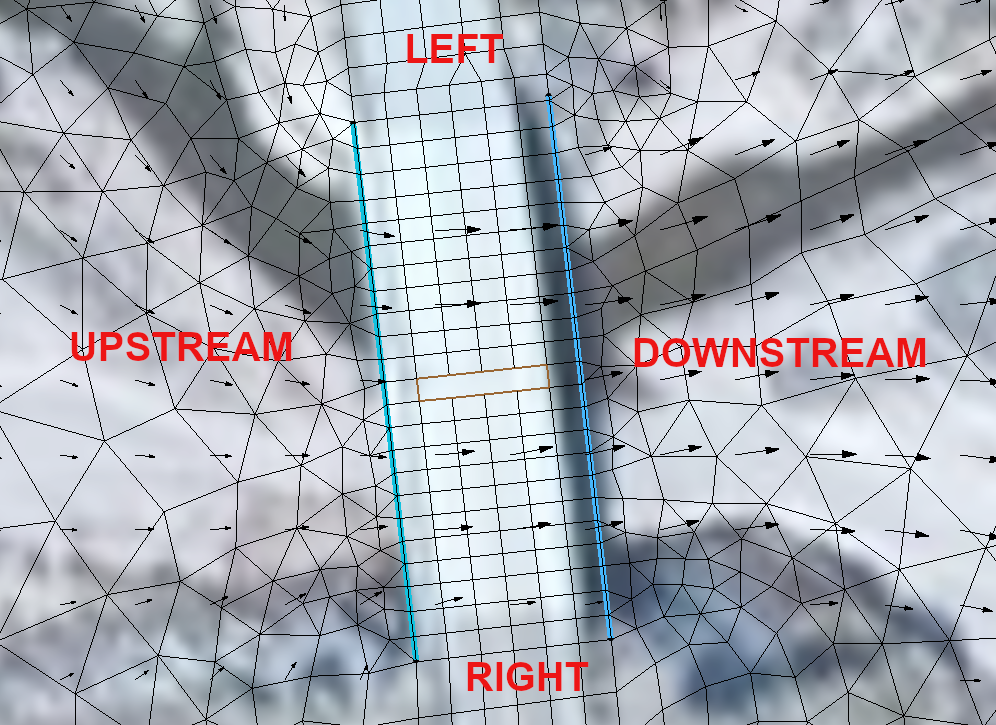
If you’re not sure which direction is upstream and which is downstream, select 2D Mesh from the list on the left of the Display Options dialog and turn on Vectors. This requires having a dataset associated with the mesh that contains vector values. The vectors will display the direction the water is flowing, which makes it easy to be able to tell where upstream is. Now, to draw the arcs in the correct direction, imagine you are standing upstream and looking downstream. Then start the arc on your left and end it on your right. Both arcs need to be drawn in the same direction.
What do you do if you’ve already drawn the arcs and then you try to run your simulation and it fails? If the failure is caused by misdrawn arcs, the error will read "Program stopped due to the following: Linked Pair nodestring direction is wrong; please reverse them". The fix is simple if you have only one pair of arcs on your mesh: select both arcs in the Graphics Window, right-click, and select Reverse Arc Direction.
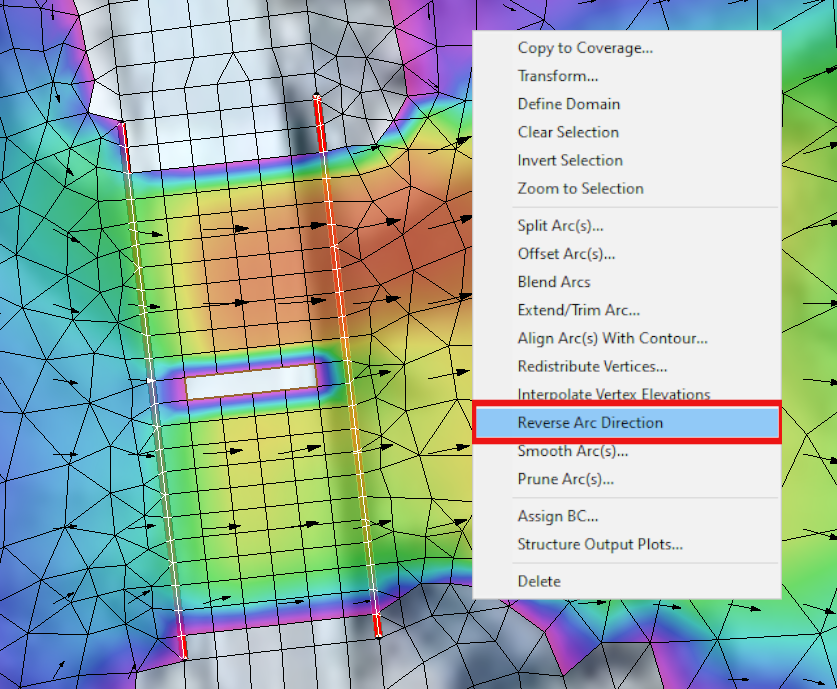
However, the existence of more than one arc pair can make solving this error a little more complicated. Rather than going around and either redrawing or reversing all the arcs, here's what you can do to pinpoint the problematic pair. First, open the Display Options dialog. On the Map tab check the box next to Annotations and click the Options button. In the Arc Annotation Options dialog, turn on Show arc direction arrow. Doing this will add arrows to the arc, pointing toward the end. This makes it easy to look at the arcs and see which ones are facing the wrong direction, at which point you can use the same steps as above to reverse the arc direction.
Head over to SMS and use this guide to help your SRH-2D model run more smoothly today!


