We use cookies to make your experience better. To comply with the new e-Privacy directive, we need to ask for your consent to set the cookies. Learn more.
Exporting a High-Resolution Plot
While working in WMS, you may need to export a profile plot or hydrograph at a high resolution. This can be particularly useful when preparing a presentation or sending the results of your project for publication. Having a high resolution plot allows presenting your work at its best. This blog post is meant to show you how to export a high-resolution profile plot in WMS.
The needed resolution of the plot or hydrograph will vary depending on the final output. Resolution for screens and powerpoint presentations does not need to be as high as for print publications. By default, WMS uses a lower resolution for hydrographs and plots to conserve computer processing power. When exporting, higher resolutions can be specified.
In order to export a high resolution plot, a profile plot or hydrograph needs to be created. After generating the profile plot or hydrograph, the below steps will show how to export it with a high resolution.
- Right-click on the plot window and select Export/Print.
- In the Exporting Profile dialog, select which file type to export and where to save the file.
- At the bottom of the dialog, there is an option to set the size and resolution of the file to make it a higher quality image.
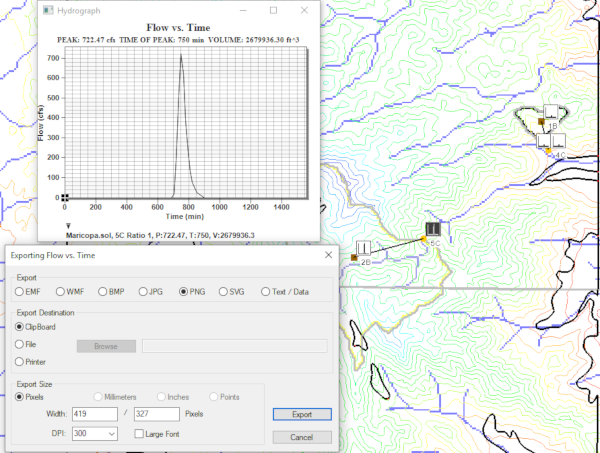
Remember that, in changing the size of an image, there are limits to how large the image can be. Each image should be scaled to accurately fit within its limited dimensions.
It is recommended to check the export plot file after exporting. It is recommended to open the exported plot file in software outside of WMS to check the resolution. Also review the final file size before sending it. If there is a discrepancy, adjust the export settings in WMS and try again.
Try out exporting your plots and hydrographs from WMS today!


